- Login and click
 Self Service > Student Center.
Self Service > Student Center. - Under the Academics header, click on the “Enroll” link.
- Select the radio button next to the desired term, then click the
 button to the right.
button to the right. - If you’ve already added classes to your shopping cart , then click the check box to the left of each class you want to enroll in. Then click the
 button.
button. - The Confirm Classes screen appears. Verify that the classes are correct, then click the
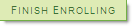 button.
button. - The results screen appears. Each of your requested classes appears with either a green checkmark
 or a red ‘X’
or a red ‘X’  in the status column, along with a message explaining your enrollment confirmations or errors.
in the status column, along with a message explaining your enrollment confirmations or errors.
How do I enroll in classes that appear in my shopping cart?
Permanent link to this article: http://blogs.butler.edu/mybutlerhelp/question/how-do-i-enroll-in-classes-that-appear-in-my-shopping-cart/
