An advisor has two ways to access early term grades—via BU Campus Solutions or the Advisor Center. Accessing early term grades through BU Campus Solutions allows you to print a pdf report, while the Advisor Center allows you to see early term grades details as the student sees it onscreen in the Student Center.
Using BU Campus Solutions
- Login and click
 BU Campus Solutions
BU Campus Solutions  BU Advisor Access
BU Advisor Access  Process > Early Term Grade Report.
Process > Early Term Grade Report. - In the search screen that appears, enter the desired term code and student ID number into the appropriate text boxes.
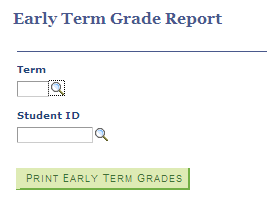
NOTE: If you do not know the appropriate term code or student ID number, click on the button to the right of the text box to search.
button to the right of the text box to search. - Click the
 button.
button. - A processing window will pop up, and your early term grade report will eventually display in this window.
NOTE: You must have popups enabled within your browser settings to see this report. Please consult your browser’s settings and help files to enable popups.
– OR –
Using the Advisor Center
- Login and click
 Self Service
Self Service  Advisor Center >> My Advisees.
Advisor Center >> My Advisees. - Click the View Student Details link to the right of the desired student. If the student isn’t your advisee, click the
 button to search for a student by name or 9-digit ID number.
button to search for a student by name or 9-digit ID number. - Under the Academics heading, select Early Term Grades from the dropdown list and click the button.
- Select the desired term. Click the
 button. The student’s early term grade information is displayed.
button. The student’s early term grade information is displayed.
