- Login and click
 Self Service
Self Service  Faculty Center
Faculty Center  My Schedule.
My Schedule. - Verify you are in the correct term or click on the
 button to select the desired term.
button to select the desired term. - Click the
 icon next to the class on your schedule that you want to enter early term grades for.
icon next to the class on your schedule that you want to enter early term grades for. - Click the
 button at the top right corner to access the early term grade roster.
button at the top right corner to access the early term grade roster. - Enter a grade, standard comment(s) or a long comment for each student in the labelled columns for each student.Note that you can select a standard comment from a list by clicking on the
 icon next to the comments text box, then clicking the
icon next to the comments text box, then clicking the  button on the subsequent popup screen. Click on a comment from the results list to select it.
button on the subsequent popup screen. Click on a comment from the results list to select it.
The long comment is a free form text entry field used to enter other comments for the student. Click on the
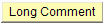 button to enter your comment, then click on the
button to enter your comment, then click on the  button when done. If there is a long comment for the student, the Long Comment Indicator column will display an X after you save and close the roster, and then return to it.
button when done. If there is a long comment for the student, the Long Comment Indicator column will display an X after you save and close the roster, and then return to it. - When you’re ready to submit your grades, check the Grading Completed box at the bottom of the roster and click the
 button. You will be able to make changes, if necessary, until the grades and comments are released for viewing.Note: These rosters are static. Any drop/add activity that occurs after the early term grade rosters are made available to you are not reflected in the early term grade entry rosters.
button. You will be able to make changes, if necessary, until the grades and comments are released for viewing.Note: These rosters are static. Any drop/add activity that occurs after the early term grade rosters are made available to you are not reflected in the early term grade entry rosters. - Click on the Return to Class Roster link at the bottom of the page to add grades/comments to another class. Click on the
 button to select another class.
button to select another class.
How do I enter early term grades online?
Permanent link to this article: http://blogs.butler.edu/mybutlerhelp/question/how-do-i-enter-early-term-grades-online/
