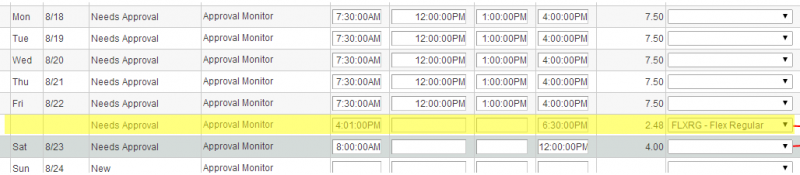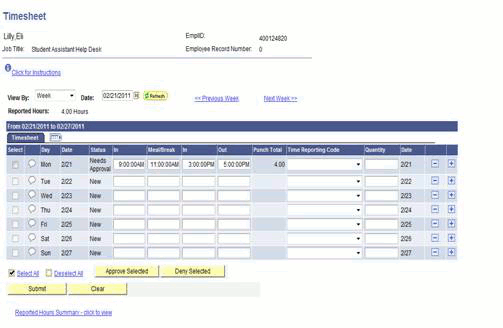Login and click Self Service ![]() Time Reporting
Time Reporting ![]() Report Time
Report Time ![]() Timesheet.
Timesheet.
If you have more than one job, you will be presented a list of your active jobs. Click the job you wish to report time for.
- Enter the time you reported to work in the IN column.
- Enter the time you took your meal break in the MEAL/BREAK column (if you had a meal break).
- Enter the time you returned from your meal break in the next IN column.
- Enter the time you left for the day in the OUT column.
- Click the SUBMIT button to save the entries.
- You may use shortcuts to type in the time of day such as:
- Type: 8a = 8:00AM
- Type: 8.3a = 8:30AM
- Type: 5p = 5:00PM
- For a regular workday, you will not enter anything in the Time Reporting Code column.
- If additional IN & OUT times for a day are needed, click the
 icon on the row for that date to add an additional row for that date.
icon on the row for that date to add an additional row for that date. - Paid Time Off – Full-time Employees: If you had a day of vacation, sick, or personal time off during the week, that time should be entered through the Absence Request page and approved by your supervisor. The absence request entry will be displayed on your timesheet.
- Holiday Time – Full-time Employees: Please see your supervisor for the correct procedure for your area.
- Work on a Holiday – Full-time Employees: Please see your supervisor for the correct procedure for your area.
- Unscheduled Closing – Full-time Employees: Please see your supervisor for the correct procedure for your area.
All absences and work time reported for a week must be approved by your supervisor by noon on Monday of the following week to be paid. Your time must be in the system on time so that your supervisor can approve it in time for processing by payroll.
Flex Time – Full-Time Employees: If you are a 37.5 hour employee but you have flex-time arrangement where you may work up to 40 hours one week of the pay period and fewer hours the other week of the pay period you should enter your time normally until you reach 37.5 hours. Once your time totals 37.5 hours for the week,enter the additional 2.5 hours as flex time by ‘clocking out’ at the 37.5 hour mark and ‘clock’ the additional 2.5 hours using the FLXREG time reporting code by entering the time starting flex time, the time ending flex time and click the time reporting code drop down and selecting FLXREG-Flex Regular. This is necessary for budgetary reasons. Any hours you work over 40.0 must be pre-approved by your supervisor and must be entered in the system according to the normal procedure (enter your clock in and clock out times only and no time reporting code) for the system to allocate them correctly to overtime.