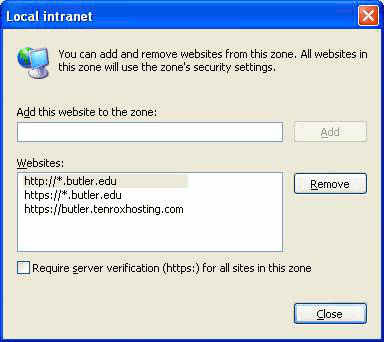If you’re using Internet Explorer as your browser, you may not be able to save your query results to an Excel document by clicking on the ‘Excel’ link in Query Viewer. When you click on the link, you may initially see a popup window that quickly disappears from view, or an error message.
Enabling this link requires the addition of the Butler domain to your list of local intranet trusted sites in your browser’s security settings. Follow the steps below to correct this issue.
- Open Internet Explorer and from the main menu, select Tools > Internet Options.
- Click on the Security tab.
- Click on zone labeled “Local intranet” to select it, then click the Sites button.
- In the resulting pop up window, click on the Advanced button.
- Add the following websites to the “Local intranet” sites:
- http://*.butler.edu
- https://*.butler.edu
- Once added, click Close, then click OK. With the “Local intranet” zone still highlighted, click the Custom level… button.
- Scroll down until you find the Downloads heading. Find Automatic prompting for file downloads and ensure this is set to Enable.
- Scroll down further until you find the Miscellaneous heading. Find Use Pop-up Blocker and ensure this is set to Disable.
- Click OK to save these setting changes and close the window. Clicking on the Excel link in Query Viewer should now work.