- Login and click
 Self Service > Student Center.
Self Service > Student Center. - Click on the Enrollment Shopping Cart link that appears in the lower right of the screen under the Academics header.
- Select the class you would like to enroll in by using one of the options under Add to Cart.
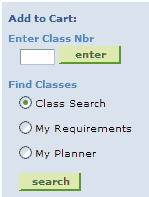
Note: You can add classes by directly entering the class number, by searching, by selecting from your degree requirements, or by adding them from your planner. See How do I add classes to my shopping cart? for more information. - Select your desired class by clicking the
 button. This will return you to the Shopping Cart page, and your selected class will appear in your Enrollment Shopping Cart.
button. This will return you to the Shopping Cart page, and your selected class will appear in your Enrollment Shopping Cart.
Note: Be sure that your class status shows as a green circle ; or, if it is a closed class, that you have entered a valid permission number in the permission number text field. See How do I use a class permission number? for details on how to do this.
; or, if it is a closed class, that you have entered a valid permission number in the permission number text field. See How do I use a class permission number? for details on how to do this. - Once your Enrollment Shopping Cart contains the classes you want to add, check mark all your classes and click on the
 button. See the topic How do I validate classes in my shopping cart? for more details about validating your classes.
button. See the topic How do I validate classes in my shopping cart? for more details about validating your classes.
Click on the button to return to the shopping cart.
button to return to the shopping cart. - Check mark all the classes you want to enroll in and then click on the
 button.
button. - The Confirm Classes screen appears. Verify that the classes are correct, then click the
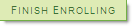 button.
button. - The results screen appears. Each of your requested classes appears with either a green checkmark
 or a red ‘X’
or a red ‘X’  in the status column, along with a message explaining your enrollment confirmations or errors.
in the status column, along with a message explaining your enrollment confirmations or errors.
How do I register for my classes?
Permanent link to this article: http://blogs.butler.edu/mybutlerhelp/question/how-do-i-register-for-classes-online/
