If this is the first time you’ve reviewed your personal information in the Student Center, you should take a moment to review and confirm your address information. You only need to do this once each school year.
- Login and click
 Self Service > Student Center.
Self Service > Student Center. - In the Personal Information dropdown, choose ‘Verify Local Address’ and click the
 button.
button.
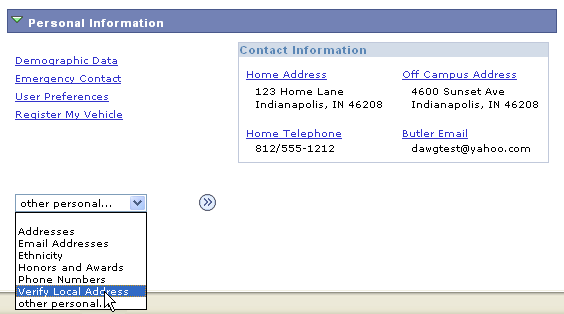
If your local address is correct
- A confirmation screen with your current local address appears.
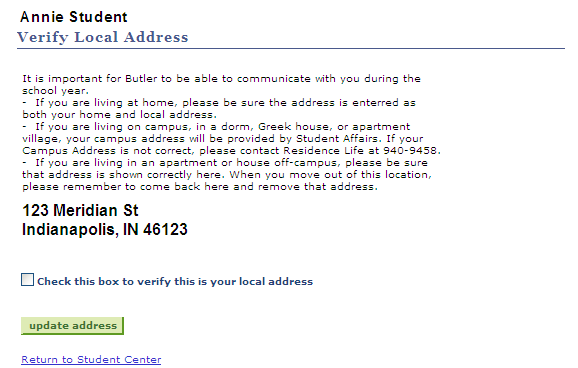
- Click the check box just below the address, then click the
 button that will appear below the checkbox.
button that will appear below the checkbox.
If your local address is missing or wrong
- If you have no local address listed yet, you will see a confirmation screen with the following message.

You may also simply see a local address listed that is wrong. - Click on the
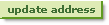 button.
button. - Follow the steps to add or edit your local address, being sure to save your changes.
- Return to the Student Center by selecting it from the Go to … dropdown and clicking the
 button.
button. - In the Personal Information dropdown, choose ‘Verify Local Address’ and click the
 button.
button. - Your local address should now display correctly. Click the check box just below the address to confirm, then click the
 button that will appear below the checkbox.
button that will appear below the checkbox.
