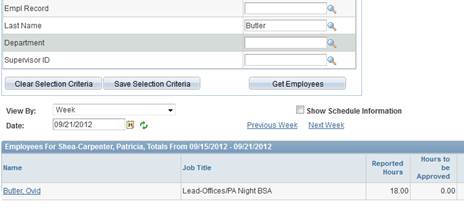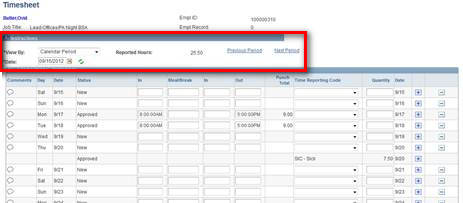Navigation: Login ![]() Manager Self Service
Manager Self Service ![]() Time Management
Time Management ![]() Report Time
Report Time ![]() Timesheet
Timesheet
Butler University Payroll Procedure Summary
Reported time and absence requests for the current period must be approved by noon on Monday of each week. The time entries are then converted to “Payable Time” in the payroll system to generate pay checks. Time that is not approved does not go to the payroll system and may result in an employee going unpaid.
In comparison with the Approve Time page, this timesheet page will display all employees, rather than only those needing an approval.
Bi-weekly staff time reporters and supervisors can enter and correct time on this page. Time can be corrected retroactively for the pay period immediately prior to the current pay period. Any changes necessary after that point must be communicated to the Payroll Department. Student employees generally cannot correct their timesheets. For more information on entering time and corrections see the FAQs on those topics.