The Advisor Center provides advisors with a variety of information to assist them in advising their students by giving them a centralized view of the student’s information. Its intuitive display and aggregation of information will help you as you advise the student.
- Access the Advisor Center by logging in and clicking on Self Service
 Advisor Center > My Advisees.
Advisor Center > My Advisees.
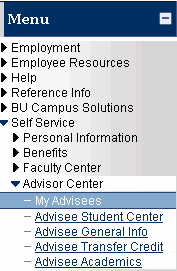
- The Advisor Center appears.

The subtabs on this page allow you to view a variety of academic and personal information about your advisees.
My Advisees
From this page you can:
Student Center
This area presents a version of the information that your advisee sees when using My.Butler. You can switch from one advisee to another by changing the name selection in the Change Advisee dropdown and clicking on the ![]() button.
button.
From this location you can:
- view your advisee’s class schedule.
- view your advisee’s shopping cart.
- enroll your advisee in classes.
- view placement test results.
- review your advisee’s progress toward earning their degree.
- review their grades.
- generate an unofficial transcript.
- review their transfer credits.
- see a student’s holds and to do list.
- view the student’s enrollment appointment.
- find the student’s home and local address, telephone, email and emergency contact information.
General Info
This area displays general information about your selected advisee in list format about:
- service indicators, including the area where you can remove an advising hold.
- student groups
- addresses
- email addresses
- checklists
- personal data
- telephone numbers
Transfer Credit
This area displays basic information about any transfer credit that a student may have brought with them to Butler.
Academics
This area shows the degree a student is working toward, including the college they are associated with and any majors or minors. It also shows the student’s enrollment, academic status and GPA for any previously enrolled term.
