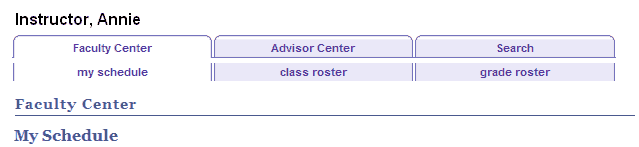The Faculty Center, located under Self Service, is a collection of information related to the classes you are teaching. To access and use Faculty Center:
- Login and click
 Self Service > Faculty Center > My Schedule.
Self Service > Faculty Center > My Schedule.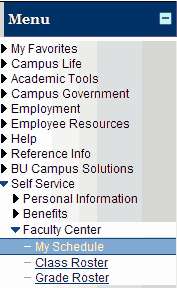
- The Faculty Center schedule page appears. The current or most recently selected term is displayed.
- If desired, you can select a different term by clicking the
 button. Then click the radio button next to the desired term and click the
button. Then click the radio button next to the desired term and click the  button.
button.
My Schedule
The schedule shows all the classes you are teaching. Clicking on the class title link brings you to a full description of the class from the bulletin. This page allows you to access more information about your classes.
- Click the
 to the left of the desired class, and the roster appears, including an option to view the photos of the students.
to the left of the desired class, and the roster appears, including an option to view the photos of the students. - Click the
 to the left of the desired class to access the grade roster.
to the left of the desired class to access the grade roster. - If desired, select the Only classes with enrollment radio button to limit your list.
Class Roster
The class roster area displays the name, ID number, photo, grading basis, program and plan for each student in the class.
- You can email a sub-group of students by checking the boxes to the left of each student and clicking on the
 button, or email all students in the class by clicking the
button, or email all students in the class by clicking the  button.
button. - You can display the photo for each student in the class by clicking on the Select Display Option radio button labeled Include Photos in List, then selecting the View All link.
Grade Roster
The grade roster area, available only at appropriate times during the semester, allows you to enter final class grades for the students in your class.