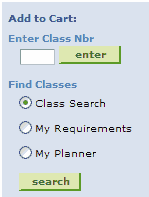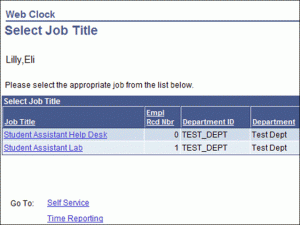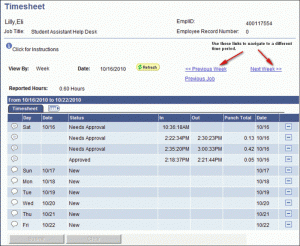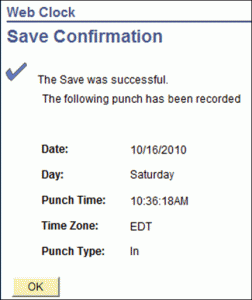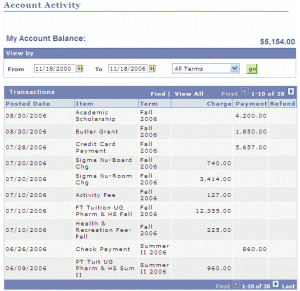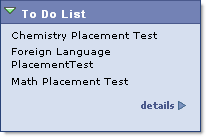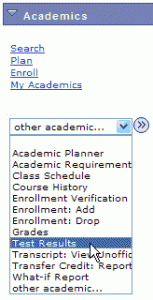E-Bill is an email notification that your billing statement is ready to view online. It is sent to your Butler email account and to the email addresses of any authorized users you’ve designated. E-Pay is an online payment service that allows you to make payments electronically with a credit card or an e-check. Both services …
FAQ Topic: For Students
Help topics for students
Permanent link to this article: http://blogs.butler.edu/mybutlerhelp/question/what-is-e-bill-and-e-pay/
How do I view or edit my address information (student view)?
Login and click Self Service > Student Center. Under Personal Information, click on the Home Address link. Your Address page appears. To Add an Address Click the button. In the Edit Address form, fill in your new address details and click the OK button. On the Add a New Address confirmation screen, verify that your …
Permanent link to this article: http://blogs.butler.edu/mybutlerhelp/question/how-do-i-view-and-edit-my-address-information/
What is a class permission, how do I get one, and how do I use it?
A class permission is used to register for closed classes or where you do not have the prerequisites for a class. Class permission is managed at the departmental or subject area level. How do I get one? The Office of Registration and Records maintains the list of individuals authorized to issue permissions for every subject …
Permanent link to this article: http://blogs.butler.edu/mybutlerhelp/question/what-is-a-class-permission-number-how-do-i-get-one-and-how-do-i-use-it/
How do I use a class permission?
Once you’ve received a class permission, just enroll in the class as you would any other. Note: Once you have a class permission, it is only good for a single section of the course. If you need to enroll in a different section of the same course, you’ll need another class permission. The Office of …
Permanent link to this article: http://blogs.butler.edu/mybutlerhelp/question/how-do-i-use-a-class-permission-number/
How do I withdraw from a class after the tenth day of classes?
After the tenth day of classes, students need approval to withdraw from a class. Students can now request this through the self-service functions in My.Butler. By following the steps listed below, your request will be electronically routed to the appropriate individual(s) for approval. Enrollment holds of any kind (i.e. accept financial responsibility, advising, verify local address, Student Accounts) …
Permanent link to this article: http://blogs.butler.edu/mybutlerhelp/question/how-do-i-withdraw-from-a-class-after-the-tenth-day-of-classes/
How do I add a class after the fifth day of classes?
After the fifth day of classes, students need approval from the class instructor, their primary advisor, and their college dean to add a class. Students can now request these approvals through the self-service functions in My.Butler. By following the steps listed below, your request will be electronically routed to the appropriate individuals for approval. You will receive “status …
Permanent link to this article: http://blogs.butler.edu/mybutlerhelp/question/how-do-i-add-a-class-after-the-fifth-day-of-classes/
How can I check my BCRs (Butler Cultural Requirements)?
Login and click Self Service > Student Center. In the Academics area, under the Other Academics dropdown, select BU Cultural Requirements and click on the button. You will be able to view the events you have attended. Note: You may also run your Academic Requirement Report. However, it will only list the number of events you …
Permanent link to this article: http://blogs.butler.edu/mybutlerhelp/question/how-can-i-check-my-bcrs-butler-cultural-requirements/
How should I prepare for registration?
Use this handy checklist to make sure you’re ready to enroll in classes when registration opens. If any of your fall classes have pre-requisites that you will be taking over the summer, be sure to enroll in the summer class first before you attempt to enroll in the fall class. Look up and resolve any …
Permanent link to this article: http://blogs.butler.edu/mybutlerhelp/question/how-should-i-prepare-for-registration/
How do I complete the timesheet?
How to complete the timesheet (Video) Login and navigate to Self Service Time Reporting Report Time Timesheet.Note: If you have more than one job, a list of your active jobs will display. Click the job title for the job you are reporting in to work for. Enter the time you reported to work in the …
Permanent link to this article: http://blogs.butler.edu/mybutlerhelp/question/how-do-i-complete-the-timesheet/
How do I see when I clocked in or out (WebClock)?
Login and navigate to Self Service Time Reporting Report Time Timesheet. Your current timesheet will be displayed. Note: If you have more than one job, a list of your active jobs will display. Click the job title that you want to see time entries for. To view time entries for another week, click on the …
Permanent link to this article: http://blogs.butler.edu/mybutlerhelp/question/how-do-i-see-when-i-clocked-in-or-out-webclock/
What do I do if I need to change my time (WebClock)?
Notify your supervisor in writing or via email of the correction that is needed on your timesheet.
Permanent link to this article: http://blogs.butler.edu/mybutlerhelp/question/what-do-i-do-if-i-need-to-change-my-time-webclock/
How do I clock in for my job (WebClock)?
How to Clock In Using Webclock (Video) Login and navigate to Self Service Time Reporting Report Time Web Clock. Your punch clock screen displays. Note: If you have more than one job, a list of your active jobs will display. Click the job title for the job you are reporting in to work for. From …
Permanent link to this article: http://blogs.butler.edu/mybutlerhelp/question/how-do-i-clock-in-for-my-job-webclock/
How do I register for a student parking permit?
Note: The online parking registration page is only available near the beginning of each term. For assistance with parking permits when the online form is unavailable, please visit the Office of Vehicle Registration at the corner of Sunset Avenue and Hampton Drive. Login and clickSelf Service > Student Center. In the Personal Information area, click …
Permanent link to this article: http://blogs.butler.edu/mybutlerhelp/question/how-do-i-register-for-a-parking-permit/
How can I authorize another person to view and pay my bills online?
Navigate to your E-Bills using MyButler. In the Authorized Users area, click on the Add New link. Complete the form with the name and email address of the person you want to authorize, and set the radio buttons as desired to allow email notification and login access for the person. When finished, click OK. An …
Permanent link to this article: http://blogs.butler.edu/mybutlerhelp/question/how-can-i-authorize-another-person-to-view-and-pay-my-bills-online/
How do I access E-Pay?
Login and click Self Service > Student Center. In the Finances area, under the My Account Balance heading, click on Make Payments. Click on the Make Payment link at the top of the screen. Click Payment on Account and enter the amount you want to pay, then click the Pay Now button. Select your method …
Permanent link to this article: http://blogs.butler.edu/mybutlerhelp/question/how-do-i-access-e-pay/
How do I access E-Bill?
Login and click Self Service > Student Center. In the Finances area, under the My Account Balance heading, click on View Bills. Look for the Your Bills area of the screen for links to your online bills.
Permanent link to this article: http://blogs.butler.edu/mybutlerhelp/question/how-do-i-access-e-bill/
How do I view payments and charges to my account?
Login and click Self Service > Student Center. Under the Finances section, click on the link labeled ‘Account Inquiry.’ On the resulting Account Activity page, the most recent postings are listed at the top. Use the and buttons in the upper right corner to see additional activity, or use the date picker buttons next to …
Permanent link to this article: http://blogs.butler.edu/mybutlerhelp/question/how-do-i-view-payments-and-charges-to-my-account/
How do I email myself a copy of my account information?
Login and click Self Service > Student Center. In the Finances area, under the My Account heading, click on the Email My Account Statement link. Click the Email My Account Statement button.The account information will appear in your email as an .PDF attachement in an email message with the subject: Your Account Statement From My.Butler.Edu. …
Permanent link to this article: http://blogs.butler.edu/mybutlerhelp/question/how-do-i-email-myself-a-copy-of-my-account-information/
How do I find out more information about Student Accounts?
Login and click Self Service > Student Center. On the right column, under the Visit More of Butler… section, click on the Student Accounts link to review important definitions and dates.
Permanent link to this article: http://blogs.butler.edu/mybutlerhelp/question/how-do-i-find-out-more-information-about-student-accounts/
How do I look up my account information?
To look up your account information, you will visit the Account Inquiry link on the Student Center. Follow the steps below: Login and click Self Service > Student Center. In the Finances area, under the My Account heading, click on the Account Inquiry link. The Account Activity page appears. Use the From and To date …
Permanent link to this article: http://blogs.butler.edu/mybutlerhelp/question/how-do-i-look-up-my-account-information/
How do I report an outside scholarship or award?
Login and click Self Service > Student Center. Under the Finances area and the Financial Aid heading, locate the Report Other Financial Aid link. Select the appropriate aid year link for the academic year in which you want to report. Click on the button. Under the Award dropdown, select the desired option. NOTE: The Award field …
Permanent link to this article: http://blogs.butler.edu/mybutlerhelp/question/how-do-i-report-an-outside-scholarship-or-award/
How do I view my previous years’ financial aid packages?
Login and click Self Service > Student Center. Under the Finances section heading and the Financial Aid area, click the View Previous Year’s Financial Aid link. Click the link for the year you want to review.Your prior year financial aid package appears. To return to the Student Center, click on the dropdown selector at the top …
Permanent link to this article: http://blogs.butler.edu/mybutlerhelp/question/how-do-i-view-my-previous-years-financial-aid-packages/
How do I view my current financial aid package?
Login and click Self Service > Student Center. In the Finances area, under the Financial Aid heading, click the Review / Accept / Decline Financial Aid link. Click the link for the current year. Your Award Packagepage appears. Accept/Decline any or all of the awards currently available.Note: To accept less than the amount offered, check …
Permanent link to this article: http://blogs.butler.edu/mybutlerhelp/question/how-do-i-view-my-current-financial-aid-package/
How do I view my to do list?
Login and click Self Service Student Center. Your to do list appears in a block on the right side of your Student Center display. For more information about your to dos, click the link. Click on the to do list item link you wish to see to view more details about the item. Click to …
Permanent link to this article: http://blogs.butler.edu/mybutlerhelp/question/how-do-i-view-my-to-do-list/
How do I look up my early term grades?
Login and click Self Service Student Center. In the Academics section, select Early Term Grades from the “Other Academic…” dropdown and click on the button. If necessary, click the button and select the radio button next to the desired term. Click the button. Your early term grades for that semester appear. To return to the …
Permanent link to this article: http://blogs.butler.edu/mybutlerhelp/question/how-do-i-look-up-my-early-term-grades/
How do I add classes to my planner?
Your planner can be used to store classes you’re interested in taking in future semesters, but that you may not be ready to enroll in immediately. By saving these classes in your planner, you can arrange them in planned future semesters and draw from the list when enrollment for those semesters draws near. The easiest …
Permanent link to this article: http://blogs.butler.edu/mybutlerhelp/question/how-do-i-add-classes-to-my-planner/
How can I buy my textbooks for class online?
Beginning with Fall, 2008 classes, you’ll be able to quickly purchase your books for class through My.Butler by using a link to the Follett BookNow system. The classes you’ve enrolled in for the semester will create a corresponding list of textbooks that your instructors have requested. You’ll then have the opportunity to select and purchase …
Permanent link to this article: http://blogs.butler.edu/mybutlerhelp/question/how-can-i-buy-my-textbooks-for-class-online/
How do I view my placement test results?
Continuing students can view their scores on placement tests from within the Student Center. Login and click Self Service > Student Center. Under the Academics section, pull on the dropdown and select Test Results. Then click the button. The Butler Placement Tests tab appears. This tab shows your placement test results. You can also review …
Permanent link to this article: http://blogs.butler.edu/mybutlerhelp/question/how-do-i-view-my-placement-test-results/
What is a ‘what-if scenario’ report and how do I create it?
The what-if scenario allows you to see the effect that changing your major would make in your progress towards satisfying your degree requirements. It allows you to specify a major and then generate an advisement audit based on that choice. To use the what-if scenario, follow these steps. Login and click Self Service > Student …
Permanent link to this article: http://blogs.butler.edu/mybutlerhelp/question/what-is-a-what-if-scenario-report-and-how-do-i-create-it/
How do I set my default term (student view)?
Login and click Self Service > Student Center. Under the Personal Information area, locate the User Preferences link and click it. On the User Preferences page, make sure the Institution listed is “Butler University.” From the Academic Career dropdown, select either “Graduate” or “Undergraduate.” In the Term text box, type in the current term code; …
Permanent link to this article: http://blogs.butler.edu/mybutlerhelp/question/how-do-i-set-my-default-term/
- 1
- 2