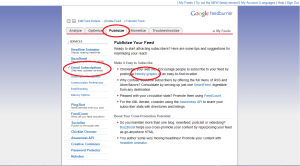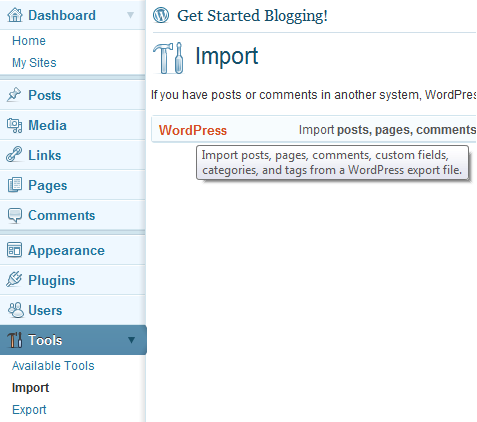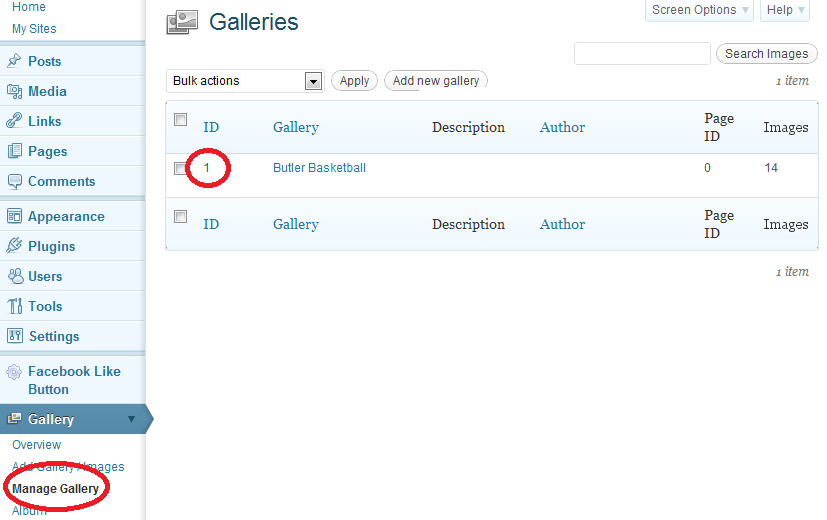Subscribe via Subscribe 2
- Activate the Subscribe2 Plugin (See the Plugins and Widgets page for instructions on installing plugins)
- Go to Settings and then Subscribe2
- Scroll down to appearance and then select the page you want as the default page for Subscribe2 (you may want to create a new page specifically for this purpose)
- Enter [subscribe2] on the page (include the brackets)
- Non-registered users will be able to enter an email address and click subscribe
- Registered users will be given a link to a place where they can manage their own subscriptions
- You can view what addresses are subscribing to your blog by going to Tools and then Subscribers
Notify Twitter Followers of new posts
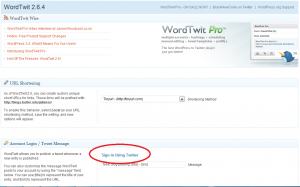 This method updates your readers via Twitter. It automatically creates a tweet when you create a new post. You can either use your current Twitter account or create a new one dedicated to the blog and have your readers follow you there
This method updates your readers via Twitter. It automatically creates a tweet when you create a new post. You can either use your current Twitter account or create a new one dedicated to the blog and have your readers follow you there- Activate theWordTwit Plugin (See the Plugins and Widgets page for instructions on installing plugins)
- Click on Settings in the left hand menu and then select WordTwit
- Scroll down and select Sign-in using Twitter
- Enter your Twitter username and password and then click on Authorize app
- Complete any other options you want and then hit Update options at the bottom of the screen
- Create and publish a new post, and your Twitter will automatically create a tweet with a link to the new post
Subscribe via Feedburner
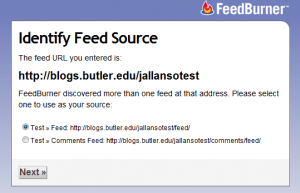 Activate the Feedburner Feed Smith Plugin (See the Plugins and Widgets page for instructions on installing plugins)
Activate the Feedburner Feed Smith Plugin (See the Plugins and Widgets page for instructions on installing plugins)- Go to www.feedburner.com, which will redirect you to a Google page
- Login with your google account (or create one if you do not already have one)
- Enter your blog address – ex. blogs.butler.edu/getstarted
- Select either your feed or comments feed
- Click Next until you reach a page saying you have successfully updated your feed
- Back in WordPress, go to Settings, Feedburner, and enter your Feedburner feed address
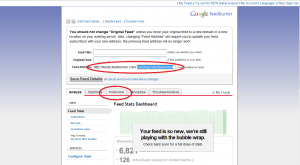 Select the Publicize tab and then click on the friendly graphic link
Select the Publicize tab and then click on the friendly graphic link- Copy the HTML code at the bottom of the screen into a text widget in your sidebar
- To allow users to subscribe via email, go back to the Publicize page then click on Email Subscriptions
- Copy the preview subscription link code and paste it into a text widget in your sidebar
a
a
a
a
a
a
a