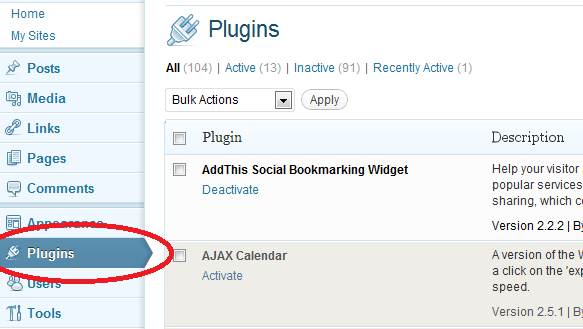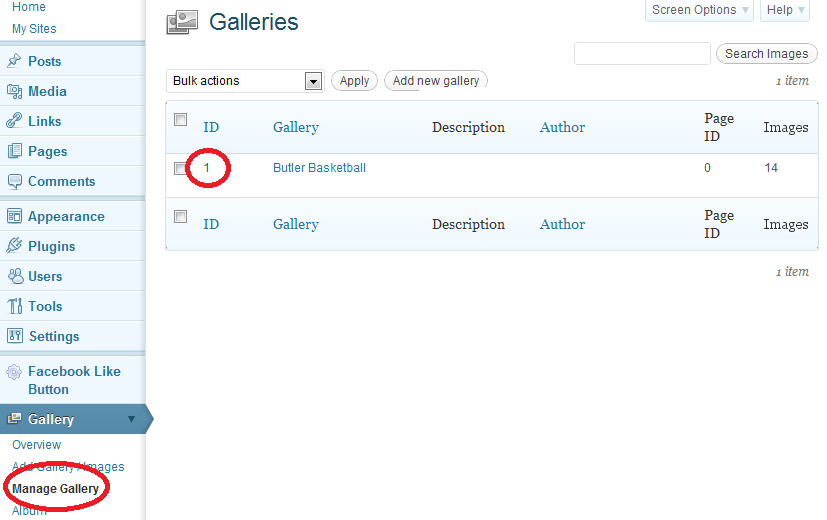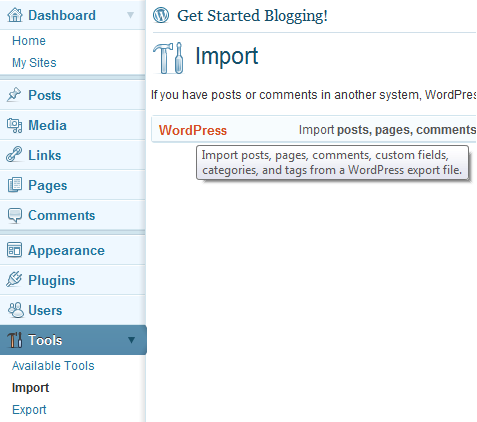Google Analytics
- To use Google Analytics, activate the Google Analyticator plugin (See the Plugins and Widgets page for instructions on installing plugins)
- Go to Settings -> Google Analytics and enable it
- Click the link to login to Google and authenticate WordPress’s access to your google account
- Sign up for a Google Analytics account at http://www.google.com/analytics
- For instructions on signing up for Google Analytics and setting it up, see parts 0:00-2:00 and 3:20-4:32 of the following video: http://www.authortechtips.com/how-to-setup-google-analytics-on-wordpress-video/
- Copy the Web Property ID which can be found by clicking the gear button in the orange navigation bar, and paste it into the Google Analytics UID field
- Edit any of the various settings you want to change and then click Save Changes
- It may take a few days before you start getting data
Search Engine Optimization
- Activate the All in One SEO plugin (See the Plugins and Widgets page for instructions on installing plugins)
- Go to Settings and then All in One SEO
- Scroll Down and enable the plugin
- Create a Title, Description, and Key Words for your Homepage (there are descriptions for what these entail in the settings page)
- Visit each page and make sure you configure titles and keywords for them as well.
- The following sites have some useful advice and tips for how to use this plugin