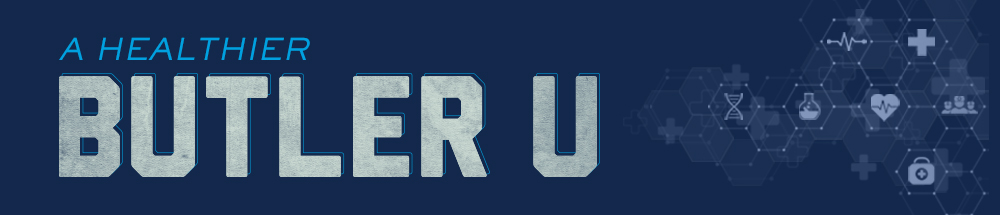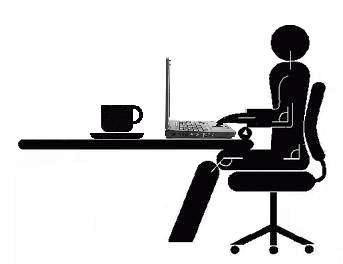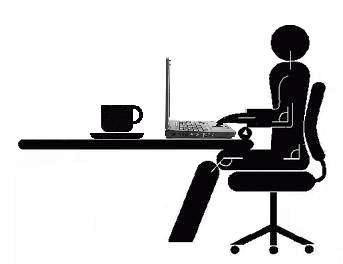
Step 1: Find your natural posture
Scoot your chair away from your desk and sit down comfortably. For many people, it would look a lot like sitting in a car. Your feet are on the floor in front of you; your hands are in your lap; and your shoulders relax as you lean back just a bit. Your behind…is behind you.
It’s comfy, right? This is called your “natural posture.” In it, your vertebrae are stacked, your entire back moves as you breathe, and your pelvis is positioned so that your spine is stacked properly.
Memorize this natural posture. Since we’ve been taught to “sit up straight” and “tuck in” the tailbone, it won’t be an easy change.
With this in mind, you can start building an ergonomic workstation that supports this posture.
Step 2: Keyboard and mouse placement
Building around the natural posture, the keyboard and mouse should be positioned in a way that keeps your elbows to your sides, and your arms at or below a 90-degree angle. This way, the muscle load is reduced and you’re not straining.
Height. Position your keyboard 1 to 2 inches above your thighs. For most people, that probably means employing a pull-out keyboard tray. Alternatively, you can lower your desk, but the keyboard tray is a preferred method. Here’s why.
Tilt. The keyboard should ideally be positioned with a negative tilt — down and away from you, so that your arms and hand follow the downward slope of your thighs. That being said, never use the kickstands provided underneath most keyboards.
Position. Ideally, your keyboard and mouse should be shoulder-distance apart and as level as possible. A couple of things will help you achieve this.
First, consider purchasing a keyboard without a number pad, as the number pad puts the letter keys — your primary input tools — off-center. As for keeping the mouse and keyboard level, you might want to raise your keyboard with some DIYing, or get a flatter mouse.
Step 3: Position your screen(s)
Setting up your screen, or screens, doesn’t have to be complicated. Arrange them in this order, and you’ll be set.
Distance. If your screen is too far away, you’ll start doing something ergonomics experts like to call “turtling,” or craning your neck. Place the monitor too far away, and you’ll find yourself extending to reach it.
To find the sweet spot, sit back and extend your arm. The tips of your middle finger should land on your screen. That’s it.
If you have two monitors, set them up side by side (no gap), and place the secondary monitor off-center. Those who use both monitors equally should center them both. Now, sit back and extend your arm and pan in an arch. As you pan your arm, your finger tip should almost always touch the monitors. Use the same logic when placing other items, like a document holder or a phone.
Height. To adjust the height, try this ergo trick: close your eyes. When you open them, your eyes should land on the address bar. If not, lower or raise the monitors using the built-in option, with risers, or with a book.
Angle. Finally, tilt the monitors down just a smidge to avoid reflections.
Step 4: Adjust that chair
Your chair is your best ergonomic friend. It supports your back, your bottom, and your posture. There are many chairs to choose from, but only a few important things to look out for.
Shape. Think back to your natural posture. With your tailbone sticking out just a bit, and your vertebrae in their slight curve, the lumbar portion of your spine points in toward your belly. To help you sustain this posture, find a chair that offers good lumbar support.
Length. When you sit down, there should be a little space between the edge of the chair and the back of your knees, about the size of your fist. Depending on the chair, you might be able to adjust the seat depth accordingly.
Height. When you sit, your feet should be on the floor (not dangling) in front of you, and your thighs should be slightly below your hips. Shorter folks might need to use a footrest, while extra-tall types might need to adjust the height of the desk.
If you ever find yourself tucking your feet behind you, sitting on one leg, or in another funky position, you chair needs to be adjusted.
Step 5: Get up and move
After all is said and done, there’s one final piece that you can’t simply set-and-forget: physical activity. Take a break at least once an hour to walk around the office or stretch. If it helps, set an hourly alarm as a reminder.
No matter how ergonomic your workstation is, stretching your body is the only thing that can combat the health issues that arise from prolonged sitting.
www.cnet.com/how-to/how-to-set-up-an-ergonomic-workstation/