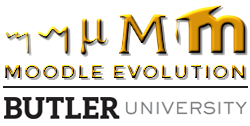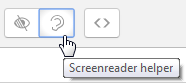Have you heard about what’s coming in our new text editor? The text editor is everywhere on Moodle (labels, assignments, pages, etc.), and there are some important features coming our way to enhance our experience. Please share with us in celebrating the new text editor functionality to come with the August 23rd, Moodle Renovation upgrade!
We’re excited about the Accessibility Checker, but which feature are you most excited to use?
1. Your text will Autosave if you leave the page.
Text typed into the Atto editor is automatically saved every 60 seconds if you leave the page. If you accidentally close your tab or exit the form without saving, the text in the editor will be restored next time you open the page. To discard a restored draft, you need to cancel by clicking the “Undo” button in the editor. This will prevent you from losing important work.
2. You (and your students) will have access to an Equation Editor.
The text editor toolbar now has an Equation Editor which allows you to add operators, arrows, Greek symbols, and advanced equations. Courses involving math will have new opportunities for assessment and feedback between instructors and students.
3. You can embed Panopto videos from the Panopto folder configured with the course.
When you configure a course for Panopto recording, you will have instant access to those videos created any time you have your text editor functionality. This means that when you’re setting up an assignment, you can link back to videos that would be beneficial in completing the assignment or would inform the work. When you develop labels and section descriptions, you can add instructor videos for personal context, reinforcement, and relevant background knowledge.
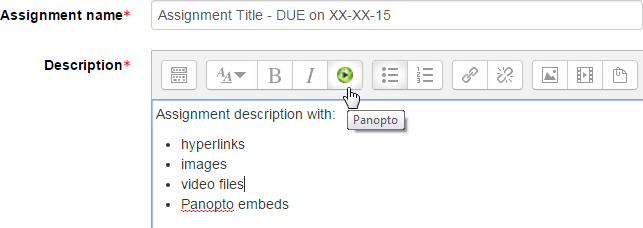 For more information about Panopto videos, visit the Butler QuickGuides.
For more information about Panopto videos, visit the Butler QuickGuides.
4. You can use the Accessibility Checker.
The Accessibility Checker will help alleviate contrast concerns in text from copy-pasting and will also tell you the specific areas of text that need to be addressed. 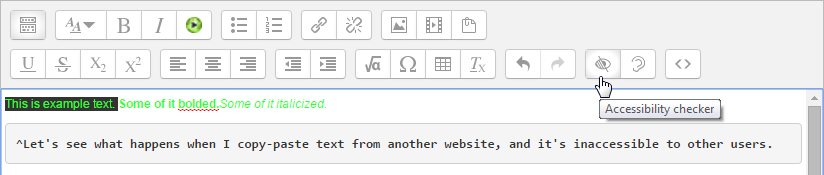
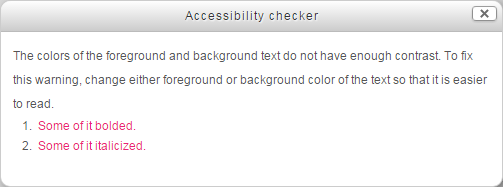 VERSUS
VERSUS 
5. You can use the Screenreader Helper.
The Screenreader Helper can identify areas of concern for visually impaired users to help you understand what a screenreader is and is not picking up.
For more information on using the upcoming Moodle text editor, visit MoodleDocs. Stay tuned for more blog posts about Moodle accessibility and the Panopto embedding you read about here!