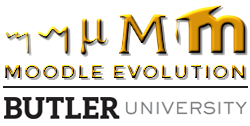By Adam Azman, Chemistry Department
I was a big fan of the move from Blackboard to Moodle. I admit it, I was. For me, Blackboard never quite made sense with the way I mentally organized my class. Moodle’s “topic” construction just clicked with me, and I loved everything about it.
All except that stupid gradebook.
My, that gradebook was annoying. I don’t know if there was a single intuitive part of that gradebook. If I had to pick one single biggest complaint, it would be counting un-submitted items as a 0. I would dutifully set up every quiz, test, and assignment at the beginning of the semester. I would grade the first 5 point quiz, and every student would email me wondering why they had an F. Well, when Moodle thinks you have 5 points out of 750 instead of 5 out of 5, it thinks you have an F.
This is just one of the reasons I love the new gradebook in the upgraded Moodle 2.8. Finally (finally!) the gradebook really skips over empty assignments. The student’s grade will only be calculated based on assignments for which the student has received a score. This alone is reason enough for me to celebrate the upgraded platform.
But that’s not the only improvement to the gradebook. Over the next few weeks, I’ll share four new or improved features in the Moodle gradebook that will make you forget all the reasons you hated the old gradebook.
First, Moodle 2.8 has introduced a new feature called Single View. It allows you to select one student or one assignment and view all the grades associated with your selection. You can quickly fill in all the grades for your exam on one screen, update, and you’re done. Or view details about all the grades for a particular student in one place and make adjustments as needed.
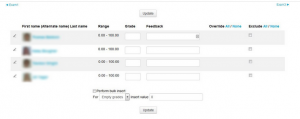
Navigation icons let you move around your gradebook sequentially. Let’s say you’re in the Single View mode for Exam 2. Navigation arrows at the top allow you to move to Exam 1 or Exam 3. The pencil icon next to the students’ names let you see and edit all grades for that student. In the student view, the navigation arrows would move to the next student alphabetically.
A series of checkboxes easily allows you to exclude certain students from that assignment if needed. Finally, at the bottom, you can enter a single grade in bulk for either all students or students who have yet to receive a grade for that item.
This simple feature will improve your grading efficiency. Students will receive up-to-date grade information faster and with less confusion. I think this is one upgrade you’ll really enjoy.
For more information on using the Gradebook see the Moodle Quickguides.
Blogger, Adam Azman, is a Lecturer at Butler University in Organic Chemistry.