Rename a Session or Folder
Panopto recordings are automatically named with the date and time. If you wish to change the default name to something more descriptive, follow these steps.
- Go to butler.hosted.panopto.com and login via Moodle with your Butler username and password.
- Locate the session or folder you want to rename.
- Hover over the session or folder name you want to rename and click
 .
.
- Within the Overview tab, click Edit next to “Name.”
- Type in the new name and click Save. If you want to discard the changes, click Cancel.
 button at the top of the list.
button at the top of the list. pop up that you want to move the recording(s) to. Make sure you have configured your new course in Panopto so it shows up in this list.
pop up that you want to move the recording(s) to. Make sure you have configured your new course in Panopto so it shows up in this list.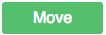 button.
button.