Move a Session to a Different Folder
- Go to butler.hosted.panopto.com and login via Moodle with your Butler username and password.
- Hover over the session you want to move and click the Settings icon that appears below the name of the session.
- Select the recordings that you want to move. You can select ALL of them by clicking in the box at the top of the list or you can select individual recordings by clicking in the box next to each one.
- Click on the
 button at the top of the list.
button at the top of the list. - Select the course folder from the
 pop up that you want to move the recording(s) to. Make sure you have configured your new course in Panopto so it shows up in this list.
pop up that you want to move the recording(s) to. Make sure you have configured your new course in Panopto so it shows up in this list. - Click on the
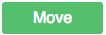 button.
button.