 Instead of directly providing grades and feedback on each submission, you can instead create a rubric for use with assignments. You will be able to set criteria for the assignment and levels of achievement for each criterion.
Instead of directly providing grades and feedback on each submission, you can instead create a rubric for use with assignments. You will be able to set criteria for the assignment and levels of achievement for each criterion.
- From your course page, click on the Assignment (
 ) to go to its summary page.
) to go to its summary page. - Once on the summary page, go to the Administration block and click
 .
. - From the advanced grading page, click the
 drop-down and set it to
drop-down and set it to  .
. - Once the grading method has been switched, click the button that says
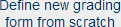 .
. - On the Define rubric page, enter a
 for the rubric.
for the rubric. - The rubric starts with one criterion and three levels. To add more, use the
 button (on the right) or the
button (on the right) or the 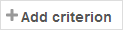 button (at the bottom).
button (at the bottom). - Once you have enough criteria and levels, you can click any criterion to change its description. You can also click any level to change its description and point value. Be sure to leave the lowest level for each criterion at zero points or else grades will not calculate properly.
- When done, click the
 button at the bottom of the page.
button at the bottom of the page. - To use the rubric, go to the assignment’s summary page and click
 as usual.
as usual. - In the
 column for each submission, click the
column for each submission, click the  icon to use the rubric to grade that submission.
icon to use the rubric to grade that submission. - Click the appropriate level for each criterion. You can use the text box on the right to provide specific feedback.
- Click the
 button at the bottom of the page when done or click the
button at the bottom of the page when done or click the  button to proceed directly to the next student’s submission.
button to proceed directly to the next student’s submission.