 This Quick Guide will show you how to add PDF documents to Panopto recordings.
This Quick Guide will show you how to add PDF documents to Panopto recordings.
Panopto PDF Upload
- Go to http://butler.hosted.panopto.com and log in via Moodle. Insert your Butler username and password. You will be automatically redirected to the Sessions page.
- Navigate to the folder where your session is located.
- Hover over any recording in the folder and click the Settings
 icon.
icon. - At the top of the Settings window, click the tab labeled Streams
 .
. - Navigate to the area labeled PDF Documents. Click Choose File and select the PDF document you would like to upload. Once you have selected the correct PDF file, click Open.
- Click the Upload
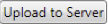 button and your PDF document will be uploaded to the session.
button and your PDF document will be uploaded to the session.
.