 If you are teaching multiple sections of the same course you can combine them into one course. This is called a course Umbrella. This can make managing the courses easier if they are the same assignments and grading aggregation.
If you are teaching multiple sections of the same course you can combine them into one course. This is called a course Umbrella. This can make managing the courses easier if they are the same assignments and grading aggregation.
NOTE: Any activities and files you have added to your existing courses will not be included in the umbrella. We advise that you create your umbrella BEFORE you add your course material. Once you create an umbrella, you will not be able to unjoin courses from the umbrella without assistance from IT.
Only instructors and students enrolled by the “external database” method will be copied into an umbrella course. Instructors will immediately be added to the course umbrella. Students will take 24 hours to be included. Any students enrolled manually in the old courses must also be manually enrolled in the umbrella course.
To combine your courses into one umbrella
- Go to one of the courses that you want to umbrella and select
 from the Administration block under Users.
from the Administration block under Users. - From the drop down menu
 choose
choose  .
. - Click on
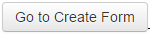 to create a new umbrella.
to create a new umbrella. - The recommended name for the New Umbrella Course Shortname will already be filled in for you. Tip: Write this name down, you’ll need it in step 4. below.
- Click on the
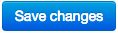 button. A confirmation email will be sent to all instructors of the course with the new umbrella course’s name.
button. A confirmation email will be sent to all instructors of the course with the new umbrella course’s name.
To add a course to an umbrella
- Go to another course that you would like to add to the Course Umbrella you just created.
- Follow steps 1 and 2 for this course.
- Click on
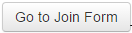 to add this course to an umbrella.
to add this course to an umbrella. - Enter the Shortname (you must know this in order to join the courses) of the existing Umbrella and click
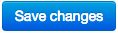 .
.
Instructors will immediately be added to the course umbrella. Students will take 24 hours to be included.
Note: The old courses will remain in your course list, to hide them follow the instructions in the Finding and Hiding Courses QuickGuide