 Turnitin is an online software Butler has purchased for use with Moodle. Turnitin allows you to check submitted student papers for plagiarism and provides you with access to advanced grading/commenting tools for giving your students feedback. To use Turnitin, you must first create a Turnitin assignment that your students will submit their papers to.
Turnitin is an online software Butler has purchased for use with Moodle. Turnitin allows you to check submitted student papers for plagiarism and provides you with access to advanced grading/commenting tools for giving your students feedback. To use Turnitin, you must first create a Turnitin assignment that your students will submit their papers to.
- From your course’s main page, click the
 button in the upper-right.
button in the upper-right. - With editing turned on, click
 in the section where you want to add the Turnitin assignment.
in the section where you want to add the Turnitin assignment. - From the menu that appears, click the
 next to
next to  and click the
and click the 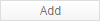 button at the bottom of the menu.
button at the bottom of the menu. - Enter a
 and a
and a  . The assignment name is how the assignment will be displayed on the course page, in the gradebook, etc. The summary is what the students will see before they submit a paper, and is useful for providing prompts or instructions.
. The assignment name is how the assignment will be displayed on the course page, in the gradebook, etc. The summary is what the students will see before they submit a paper, and is useful for providing prompts or instructions. - Specify a
 . In most cases, you’ll want to set this to
. In most cases, you’ll want to set this to  so that students can upload Word documents, PDFs, etc.
so that students can upload Word documents, PDFs, etc. - Use
 to specify whether students can submit papers after the due date as well as specify what sorts of sources student papers are checked against for originality reports.
to specify whether students can submit papers after the due date as well as specify what sorts of sources student papers are checked against for originality reports. - Click the
 section to expand it. Set the
section to expand it. Set the  drop-down to the number of points you want this assignment to be worth and specify which
drop-down to the number of points you want this assignment to be worth and specify which  it will go in (if any).
it will go in (if any). - Click
 . Don’t be concerned that you haven’t set a due date yet; this occurs on a subsequent page (see the next step in the sidebar). Do not use
. Don’t be concerned that you haven’t set a due date yet; this occurs on a subsequent page (see the next step in the sidebar). Do not use  to set due dates! You may accidentally lock your students out of the assignment!
to set due dates! You may accidentally lock your students out of the assignment!