 The assignment activity allows you to collect and grade work from students online. Students can submit any file to an assignment (e.g. Word documents, spreadsheets, images, audio files, video files, etc.).
The assignment activity allows you to collect and grade work from students online. Students can submit any file to an assignment (e.g. Word documents, spreadsheets, images, audio files, video files, etc.).
- From your course’s main page, click the
 button in the upper-right.
button in the upper-right. - With editing turned on, click
 in the section where you want to add the assignment.
in the section where you want to add the assignment. - From the menu that appears, click the
 next to
next to  and click the
and click the 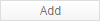 button at the bottom of the menu.
button at the bottom of the menu. - Enter an
 and a
and a  . The assignment name is how the assignment will be displayed on the course page, in the gradebook, etc. The description is what the students will see before they submit a paper, and is useful for providing prompts or instructions.
. The assignment name is how the assignment will be displayed on the course page, in the gradebook, etc. The description is what the students will see before they submit a paper, and is useful for providing prompts or instructions. - If you want to attach files directly to an assignment (e.g. reference materials, a writing prompt, a written rubric, example papers, etc.), you can drag and drop a file into the
 area.
area. - In the
 section, you can specify dates for the assignment.
section, you can specify dates for the assignment.
 lets you specify when the assignment will start taking student submissions.
lets you specify when the assignment will start taking student submissions.
 lets you specify the date past which submissions will be marked late.
lets you specify the date past which submissions will be marked late.
 lets you specify the date past which submissions will no longer be accepted at all.
lets you specify the date past which submissions will no longer be accepted at all.
Ensure that the checkbox is checked for any date you want to use.
checkbox is checked for any date you want to use. - Click the
 section to expand it. Set the
section to expand it. Set the  drop-down to the number of points you want this assignment to be worth and specify which
drop-down to the number of points you want this assignment to be worth and specify which  it will go in (if any).
it will go in (if any). - Click the
 button when done.
button when done.
 Click here to watch a video tutorial on this subject provided by Atomic Learning. Be sure to log in to Atomic Learning before attempting to view this tutorial.
Click here to watch a video tutorial on this subject provided by Atomic Learning. Be sure to log in to Atomic Learning before attempting to view this tutorial.