
There are time you may want to record content when you do not have Internet access. This document explains how to record offline and upload content later.
You can record audio/video/screen cap/PowerPoint without network connectivity. The system will capture the content and store the material locally on the recording computer. Once network connectivity is restored, an upload of the content to the Panopto server will be initiated.
To record offline
- Open the Panopto Recorder and click the Log In with Moodle button. Ensure the Remember Me box is checked.
- Once you have logged in, click the folder selection arrow.

- Instead of selecting a specific folder, select Offline Recording at the bottom of the screen.

- Click the Record button to begin recording. When finished, click Stop.
- Once your recording is complete, you will be taken to the Recording Status tab. To add your recording to the server, click Upload to Server
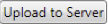 and select a folder.
and select a folder.