 Moodle allows you to organize your students into groups. Groups can be useful for having different sets of students work on different assignments, or allowing you to communicate with or grade only certain subsets of students in courses of significant size. Additionally, creating groups will also allow you to define course sections within an umbrellaed course.
Moodle allows you to organize your students into groups. Groups can be useful for having different sets of students work on different assignments, or allowing you to communicate with or grade only certain subsets of students in courses of significant size. Additionally, creating groups will also allow you to define course sections within an umbrellaed course.
- From your course page, go to the Administration block and click
 .
. - Scroll down to the
 section and click it to expand it.
section and click it to expand it. - Change the
 drop-down to either
drop-down to either  or
or  . In separate groups, each group member can only see their own group. In visible groups, each group member works in their own group, but can also see other groups.
. In separate groups, each group member can only see their own group. In visible groups, each group member works in their own group, but can also see other groups. - Click
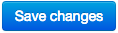 at the bottom of the page.
at the bottom of the page. - In the Administration Block, click the
 menu to expand it, and then click
menu to expand it, and then click  .
. - Click the
 button.
button. - Enter a
 and click
and click  .
. - Select your new group in the
 column on the left, then click the
column on the left, then click the  button.
button. - Click the students you want to add from the
 menu on the right and click the
menu on the right and click the  button. You may have to use the
button. You may have to use the  field below the student list to find the ones you want. When done, click the
field below the student list to find the ones you want. When done, click the  button.
button. - Repeat steps 6 through 9 for each group you wish to create.