 There are two pods in an Adobe Connect meeting that can prove very useful for interacting with your participants. One, the Chat pod, allows you to communicate via text to everyone in the meeting or specific participants. Another called the Q&A pod is useful for taking questions from and assigning questions to participants.
There are two pods in an Adobe Connect meeting that can prove very useful for interacting with your participants. One, the Chat pod, allows you to communicate via text to everyone in the meeting or specific participants. Another called the Q&A pod is useful for taking questions from and assigning questions to participants.
Using the Chat Pod
- The Chat pod allows you to communicate with all attendees via text. If you want to chat with a particular attendee, click on their name in the Attendees pod and click
 .
. - To change the formatting of your text (size, color, etc.), use the
 button in the upper-right.
button in the upper-right. - When there is a new message sent via the Chat pod, the tab at the bottom of the chat pod where the message was sent will change color to notify you.
Using the Q&A Pod
- To add the Q&A pod, click the
 menu and select
menu and select  .
. - You will see a list of questions as they’re posed by participants. You can click on this question and use the text box at the bottom to respond to it. Click the
 button to send a private response to the asking participant, or click the
button to send a private response to the asking participant, or click the  button to send a response to all participants.
button to send a response to all participants. - With a question selected, you can also click the
 button to delete the question or use the
button to delete the question or use the 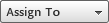 menu to assign the question to someone to answer.
menu to assign the question to someone to answer.