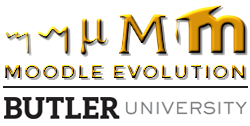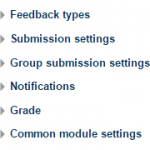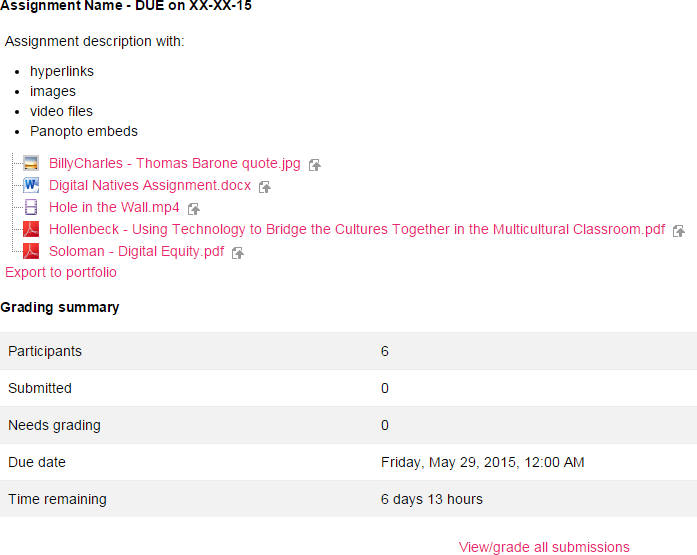During my K-12 years, I used Moodle mainly as a filing cabinet for important documents and as a place to host class announcements and semester assessments for my students. When I began adjuncting with the College of Education at Butler University, I had the opportunity to try out some of the bells and whistles in Moodle that make it more interesting than a standard blog, wiki, or dropbox. The activity I have had the most experience with is the Assignment activity. I think that once you master the Assignment activity, Moodle becomes significantly more valuable to you as a user. In may seem like there are a lot of options, but all of them are worth exploring and understanding in exchange for how much it simplifies classroom management and cleans up your inbox.
In my Moodle course, I tend to set up a Submission Zone for the major required assignments, which helps my students distinguish the formative, day-to-day work we do from the summative, big picture assessments we submit.
The Submission Zone is where I post my Moodle assignments along with any supporting documents, such as templates, model texts, rubrics, checklists, PowerPoints, and even just a simple printable version of the explanatory text I write into the Assignment description area. However, this creates a new problem for me and the students. As we work through more and more assignments, our files start to pile up and the screen scroll gets longer and longer and longer.
Now, there are workarounds for this. I could put all of these documents into a Moodle folder or a Google Folder, and then I could create new folders or subfolders for each assignment. However, if I hide these documents into folders or if I force a student to bounce to another web-hosted location, I risk the students viewing these documents and resources as optional. Often, these files are needed for successful completion of the assignment. While these workarounds might work for other files, the importance of the assignments found in the Submission Zone makes this a less than ideal solution. This will all change with the Moodle Renovation.
The Moodle Renovation is bringing many new enhancements, but my favorite new feature is also one of the simplest found in Assignment set-up. The new Moodle will give instructors the ability to attach files of all kinds to a Moodle assignment through uploading or simply dragging and dropping the files.
During set-up you can view your files in various ways for your best comfort.
After set-up, you can see all of the documents, images, video, audio, and more with the assignment description and title. You should note that the files will appear alphanumerically, so you’ll want to pay close attention to the names of your files.
I hope all of you are as excited about this new feature as I am, because this will be a huge time saver! By keeping the relevant files always connected and associated with the Moodle Assignment, this feature will also help me stay organized as I do course imports from semester to semester or shuffle materials around between topics. This is a small feature, but a huge upgrade in Moodle course development!
For more information on setting up a Moodle Assignment, visit the Butler QuickGuides.
Blogger, Danielle Valenilla, is a former Academic Technology Specialist with the Center for Academic Technology and is a certified Google Educator. She is an Indiana state licensed teacher in Language Arts and English as a New Language as well as an alumni and adjunct instructor of the College of Education.