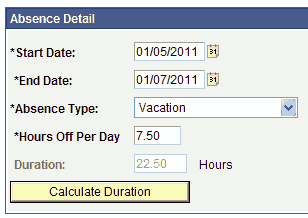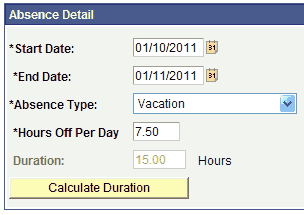- In My.Butler, navigate to Self Service
 Time Reporting
Time Reporting  Report Time > Absence Request.
Report Time > Absence Request. - Select a start and end date; click on the
 to select a date from a calendar view.
to select a date from a calendar view.
- For single-day absences, the start and end dates should be the same.
- For multiple-day absences, a single request should only include regularly scheduled workdays, not weekends or rest days. Because you don’t want to include rest days in your request, you may have to submit multiple requests for absences that extend beyond a single work week. For example, if you are taking a vacation Wednesday, January 5, 2011 through Tuesday, January 11, 2011 (and your normal work schedule does not include Saturday and Sunday), you would create two separate vacation requests–as depicted below–corresponding to the two work weeks during which you will take vacation time.
- Select the type of absence you are requesting from the Absence Type dropdown.
- Enter the number of hours in your standard work day in the Hours Off Per Day box. Note that most employees work 7.5 hours per day. If you are requesting a half day off and you usually work 7.5 hours per day, please enter 3.75 in the Hours Off Per Day box.
- Click the
 button. The duration of your absence is calculated automatically.
button. The duration of your absence is calculated automatically. - Click the
 button. Your absence request is routed to your supervisor (or his/her delegate) for approval.
button. Your absence request is routed to your supervisor (or his/her delegate) for approval.
How do I send a request for time off through My.Butler?
Permanent link to this article: http://blogs.butler.edu/mybutlerhelp/question/how-do-i-send-a-request-for-time-off-through-my-butler/