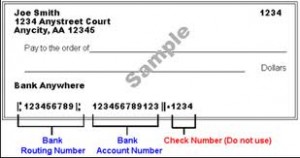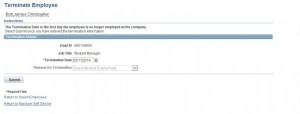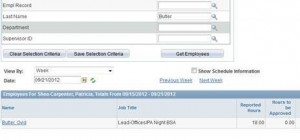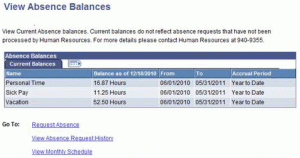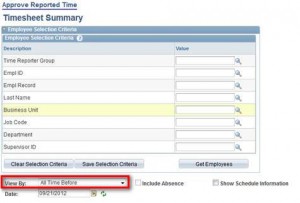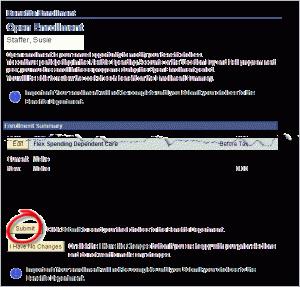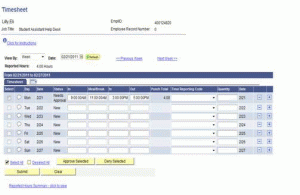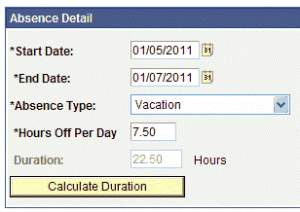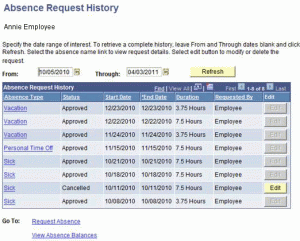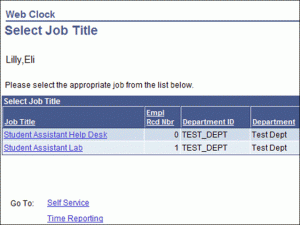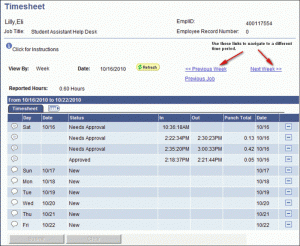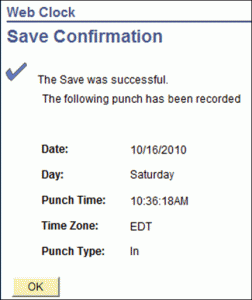To add direct deposit or make any changes to direct deposit, you must complete the paper form Direct Deposit Authorization Form; You can pick up a copy in the Payroll office or download it from the BUfiles forms folder. (\\bufiles\General\Forms\Human Resources Forms\General HR Forms\Butler University Direct Deposit Authorization Form 10-17.pdf) Return the completed form to …
FAQ Topic: Employee Resources
Information on employee self-service functions.
Permanent link to this article: http://blogs.butler.edu/mybutlerhelp/question/how-do-i-add-a-payroll-direct-deposit-account/
How do I view my W-2 form?
If you signed up to receive your W-2 form electronically, you can access your W-2 form through My.Butler by following these steps. Login in to My.Butler and select Self Service Payroll and Compensation View W-2/W-2c Forms. On the View W-2/W-2c Forms page, click on the “Year End Form” link. A new window opens in your …
Permanent link to this article: http://blogs.butler.edu/mybutlerhelp/question/how-do-i-view-my-w-2-form/
How do I give consent to receive my W-2 form electronically?
Login to My.Butler and select Self Service Payroll and Compensation W-2/W-2c Consent. Read the instructions, check the box to indicate your consent and click the submit button. You will receive an email confirming your consent. Note: You only need to submit your consent once: thereafter, you’ll receive your W-2 form electronically each year. When W-2 …
Permanent link to this article: http://blogs.butler.edu/mybutlerhelp/question/how-do-i-give-consent-to-receive-my-w-2-form-electronically/
How do I check an eHire status?
Login to My.Butler. From the main menu, click on Manager Self Service Job and Personal Information Check eHire Status. In the screen displayed, you’ll see three categories of transactions related to hiring. below is a description of how these categories are used in the hiring process. Pending Hires: A request will appear here if you …
Permanent link to this article: http://blogs.butler.edu/mybutlerhelp/question/how-do-i-check-an-ehire-status/
How do I hire a student using eHire?
Login to My.Butler. From the main menu, click on Manager Self Service Job and Personal Information eHire Form. The Hires to Process form appears. Click on the next to the “Select Template” form field. Click on the Student Hourly template to select it, then click the button. On the Enter Employee Information form that appears, …
Permanent link to this article: http://blogs.butler.edu/mybutlerhelp/question/how-do-i-hire-a-student-using-ehire/
How do I view a student’s salary history?
Login to My.Butler. From the main menu, select Manager Self Service Compensation View Compensation History. The View Compensation History information screen is displayed. Click the Select button to the left of the name you want to see more detailed information about an individual. Note: You can download a copy of the list of your employees …
Permanent link to this article: http://blogs.butler.edu/mybutlerhelp/question/how-do-i-view-a-students-salary-history/
Can I customize the eHire display information?
Yes! To customize, or personalize, the fields that are displayed on the View Compensation History employee list, follow these steps. Login to My.Butler and navigate to the Compensation History page. Look on the right-hand side of the list’s blue header for the link labeled Personalize and click on it. In the window that appears, use …
Permanent link to this article: http://blogs.butler.edu/mybutlerhelp/question/can-i-customize-the-ehire-display-information/
How do I terminate a student employee?
Login to My.Butler. From the main menu, click on Manager Self Service Job and Personal Information Terminate Student Employee. A list of your employees appears on the Terminate Employee screen. Find the student you wish to terminate. If a student holds multiple positions, you will see multiple rows with the same name: In this situation, …
Permanent link to this article: http://blogs.butler.edu/mybutlerhelp/question/how-do-i-terminate-a-student-employee/
How do I register for an employee parking permit?
Note: The online parking registration page is only available near the beginning of each term. For assistance with parking permits when the online form is unavailable, please visit the Office of Vehicle Registration at 525 W. Hampton Drive. Also, please note that you will not be able to register your vehicle(s) if you have an …
Permanent link to this article: http://blogs.butler.edu/mybutlerhelp/question/how-do-i-register-for-an-employee-parking-permit/
How do I view all of my employee’s timesheets?
Navigation: Login Manager Self Service Time Management Report Time Timesheet Butler University Payroll Procedure Summary Reported time and absence requests for the current period must be approved by noon on Monday of each week. The time entries are then converted to “Payable Time” in the payroll system to generate pay checks. Time that is not …
Permanent link to this article: http://blogs.butler.edu/mybutlerhelp/question/how-do-i-view-all-of-my-employees-timesheets/
How do I see how much time off I have available?
Login and click Self Service Time Reporting View Time > Absence Balances Your absence balance details are displayed. Please note the date listed in the Balance as of column header: the displayed balances only account for absences taken up to this date. Balances are generally updated each week on Monday. Absences are not deducted from …
Permanent link to this article: http://blogs.butler.edu/mybutlerhelp/question/how-do-i-see-how-much-time-off-i-have-available/
How do I approve my employee’s timesheet?
Approving Reported Time Navigation: Login Manager Self Service Time Management Approve Time and Exceptions Reported Time Butler University Payroll Procedure Summary Reported time and absence requests for the current period must be approved by noon on Monday of each week. The time entries are then converted to “Payable Time” in the payroll system to generate pay …
Permanent link to this article: http://blogs.butler.edu/mybutlerhelp/question/how-do-i-approve-my-employees-timesheet/
What should I do during open enrollment to just keep my current benefit elections?
If you are currently enrolled in a flexible spending account, you MUST re-enroll by paper or electronically. Otherwise, you do nothing. That’s right! If you like your current enrollment selections AND do not want to participate in the flexible spending account programs, you do not have to do anything. A confirmation letter with your enrollment …
Permanent link to this article: http://blogs.butler.edu/mybutlerhelp/question/what-should-i-do-during-open-enrollment-to-just-keep-my-current-benefit-elections/
Where can I find information on Butler’s benefit plans?
You can learn about any program or ask questions by calling Human Resources at 9355 or stopping in our office in Jordan Hall, room 144. You may also review your existing benefits elections by logging into the MyButler portal and navigating to Self Service > Benefits > Benefits Summary.
Permanent link to this article: http://blogs.butler.edu/mybutlerhelp/question/where-can-i-find-information-on-butlers-benefit-plans/
Can I change my TIAA-CREF election online?
No, not at this time. TIAA-CREF requires your signature on their form to make your investment choices.
Permanent link to this article: http://blogs.butler.edu/mybutlerhelp/question/can-i-change-my-tiaa-cref-election-online/
How do I make my benefit selections?
You can enroll in the benefit plans during the open enrollment period by submitting your paper election form to Human Resources in Jordan Hall, Room 144, or you can submit your selections online by following the steps below. Login to my.butler.edu. On the upper left hand menu, select Self Service > Benefits > Benefits Summary. …
Permanent link to this article: http://blogs.butler.edu/mybutlerhelp/question/how-do-i-make-my-benefit-selections/
How do I make corrections or changes to my absence balances?
If there is an error in your absence balance, please contact Human Resources (x9355) so that the necessary adjustments can be made.
Permanent link to this article: http://blogs.butler.edu/mybutlerhelp/question/how-do-i-make-corrections-or-changes-to-my-absence-balances/
How do I cancel an absence request?
If the absence has not yet been approved by your supervisor, ask him/her to Deny or Push Back the request. This will allow you to edit it and re-submit it. If your supervisor has approved it, contact Human Resources (x9355) to have it pushed back. You can find the absence request in your absence history …
Permanent link to this article: http://blogs.butler.edu/mybutlerhelp/question/how-do-i-cancel-an-absence-request/
How do I fill out my timesheet (bi-weekly staff and students in specific jobs)?
How to Use Timesheet (Video) Login and click Self Service Time Reporting Report Time Timesheet. If you have more than one job, you will be presented a list of your active jobs. Click the job you wish to report time for. Enter the time you reported to work in the IN column. Enter the time …
Permanent link to this article: http://blogs.butler.edu/mybutlerhelp/question/how-do-i-fill-out-my-timesheet-bi-weekly-staff-students-in-specific-jobs/
Why can’t I approve time that says ‘approval in process’?
When an employee’s time indicates “Approval in Process” the Payroll department must fix the approver’s security to allow the approval. Contact the Payroll department for assistance.
Permanent link to this article: http://blogs.butler.edu/mybutlerhelp/question/why-cant-i-approve-time-that-says-approval-in-process/
How do I send a request for time off through My.Butler?
In My.Butler, navigate to Self Service Time Reporting Report Time > Absence Request. Select a start and end date; click on the to select a date from a calendar view. For single-day absences, the start and end dates should be the same. For multiple-day absences, a single request should only include regularly scheduled workdays, not …
Permanent link to this article: http://blogs.butler.edu/mybutlerhelp/question/how-do-i-send-a-request-for-time-off-through-my-butler/
How do I get my employee’s time approved if I will be out of the office?
Only approved time can be processed by payroll for payment. Time can be approved via My.Butler from any computer with internet access. Time can also be approved prior to the Monday, noon deadline, if desired. We recommend each department have a backup approver/time administrator. Contact Payroll to make backup approver arrangements or an arrangement for …
Permanent link to this article: http://blogs.butler.edu/mybutlerhelp/question/how-do-i-get-my-employees-time-approved-if-i-will-be-out-of-the-office/
What types of leave can I request through My.Butler?
Absence management is only used for vacation, personal time, sick time, bereavement, and jury duty. Any other types of absences should be addressed to the Human Resources Department directly.
Permanent link to this article: http://blogs.butler.edu/mybutlerhelp/question/what-types-of-leave-can-i-request-through-my-butler/
Permanent link to this article: http://blogs.butler.edu/mybutlerhelp/question/how-do-i-see-my-absence-request-history/
What if I don’t see the ‘enroll in benefits’ link on the benefits summary page?
Please contact Human Resources (x9355, or email askhr@butler.edu) for benefits assistance.
Permanent link to this article: http://blogs.butler.edu/mybutlerhelp/question/what-if-i-dont-see-the-enroll-in-benefits-link-on-the-benefits-summary-page/
How do I complete the timesheet?
How to complete the timesheet (Video) Login and navigate to Self Service Time Reporting Report Time Timesheet.Note: If you have more than one job, a list of your active jobs will display. Click the job title for the job you are reporting in to work for. Enter the time you reported to work in the …
Permanent link to this article: http://blogs.butler.edu/mybutlerhelp/question/how-do-i-complete-the-timesheet/
How do I see when I clocked in or out (WebClock)?
Login and navigate to Self Service Time Reporting Report Time Timesheet. Your current timesheet will be displayed. Note: If you have more than one job, a list of your active jobs will display. Click the job title that you want to see time entries for. To view time entries for another week, click on the …
Permanent link to this article: http://blogs.butler.edu/mybutlerhelp/question/how-do-i-see-when-i-clocked-in-or-out-webclock/
What do I do if I need to change my time (WebClock)?
Notify your supervisor in writing or via email of the correction that is needed on your timesheet.
Permanent link to this article: http://blogs.butler.edu/mybutlerhelp/question/what-do-i-do-if-i-need-to-change-my-time-webclock/
How do I clock in for my job (WebClock)?
How to Clock In Using Webclock (Video) Login and navigate to Self Service Time Reporting Report Time Web Clock. Your punch clock screen displays. Note: If you have more than one job, a list of your active jobs will display. Click the job title for the job you are reporting in to work for. From …
Permanent link to this article: http://blogs.butler.edu/mybutlerhelp/question/how-do-i-clock-in-for-my-job-webclock/
How do I view my electronic paystub?
Login in to My.Butler and select Self Service Payroll and Compensation View Paycheck. On the View Paycheck page, click the dated link for the paystub you wish to view. A new window opens in your browser, and the PDF version of your paystub is displayed. Use the controls on your browser to print (File > …
Permanent link to this article: http://blogs.butler.edu/mybutlerhelp/question/how-do-i-view-my-electronic-paystub/