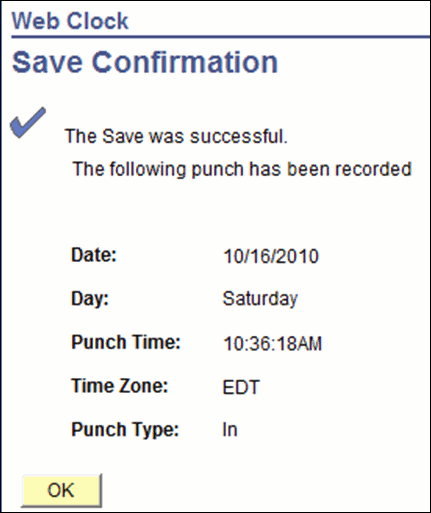How to Clock In Using Webclock (Video)
- Login and navigate to
 Self Service
Self Service  Time Reporting
Time Reporting  Report Time
Report Time  Web Clock.
Web Clock. - Your punch clock screen displays. Note: If you have more than one job, a list of your active jobs will display. Click the job title for the job you are reporting in to work for.
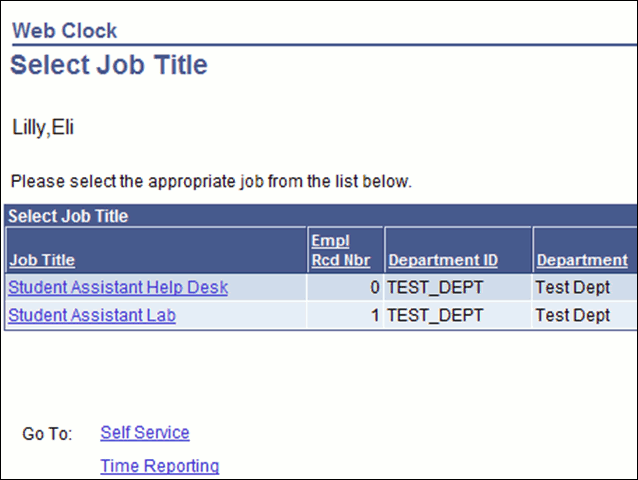
- From the dropdown box labeled ‘Punch Type’, select ‘IN’ if you are reporting to work, or ‘OUT’ if you are leaving. You can also enter an optional comment for your supervisor, if desired.
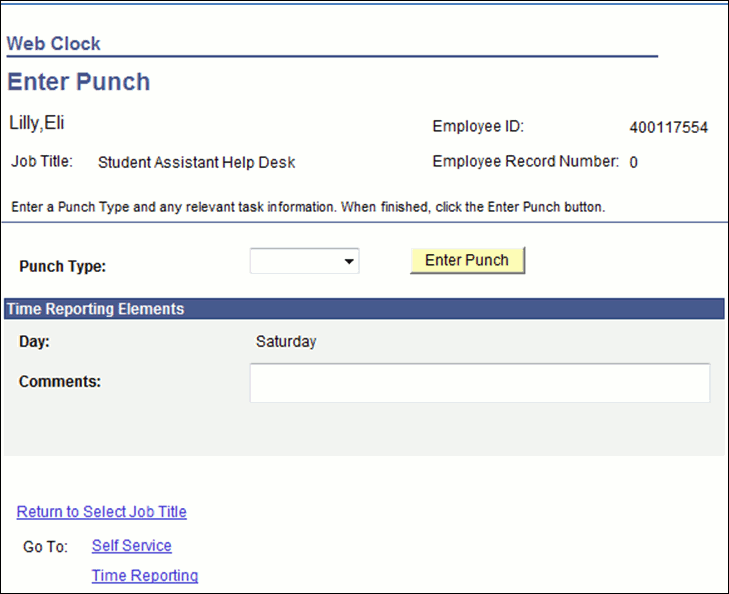
- Click the
 button. A confirmation message will display on your screen. Click OK to exit the screen.
button. A confirmation message will display on your screen. Click OK to exit the screen.