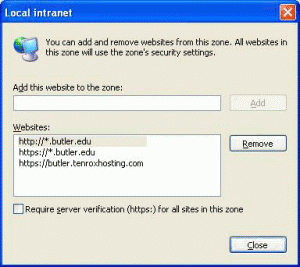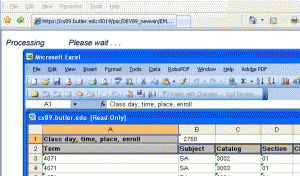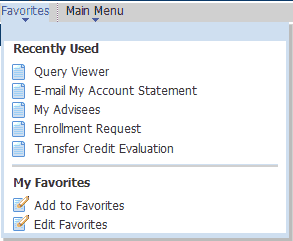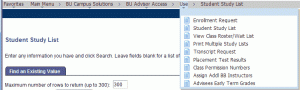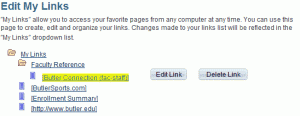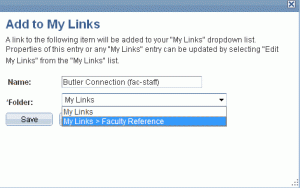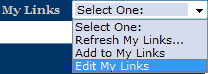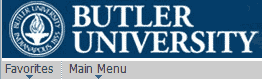You must allow a ‘butler.edu’ cookie: Windows users: If you’re using Internet Explorer 7, choose Tools > Internet Options. Select the Privacy Tab. Click Sites. Type in “butler.edu” in the ‘Address of web site’ box and click Allow, then click OK. Macintosh Users: no cookie setting is required. For many functions, such as report display, …
FAQ Topic: My.Butler
General questions about using the My.Butler portal.
Permanent link to this article: http://blogs.butler.edu/mybutlerhelp/question/how-do-i-configure-my-computer-to-use-my-butler/
How do I get MS-Excel to open a file with my results when I click on the ‘Excel’ link in Query Viewer?
If you’re using Internet Explorer as your browser, you may not be able to save your query results to an Excel document by clicking on the ‘Excel’ link in Query Viewer. When you click on the link, you may initially see a popup window that quickly disappears from view, or an error message. Enabling this …
Permanent link to this article: http://blogs.butler.edu/mybutlerhelp/question/how-do-i-get-ms-excel-to-open-a-file-with-my-results-when-i-click-on-the-excel-link-in-query-viewer/
How do I register for an employee parking permit?
Note: The online parking registration page is only available near the beginning of each term. For assistance with parking permits when the online form is unavailable, please visit the Office of Vehicle Registration at 525 W. Hampton Drive. Also, please note that you will not be able to register your vehicle(s) if you have an …
Permanent link to this article: http://blogs.butler.edu/mybutlerhelp/question/how-do-i-register-for-an-employee-parking-permit/
What is “instructor access” or “advisor access” or “seek access”?
All employees of Butler University have basic access to the MyButler portal. It takes additional security privileges to enter grades, see rosters or enroll a student in a class, and these privileges aren’t assigned automatically—users must request this additional access. Instructor access generally refers to the ability to view class rosters and submit grades online. …
Permanent link to this article: http://blogs.butler.edu/mybutlerhelp/question/what-is-instructor-access-or-advisor-access/
How do I reserve a room for my on-campus event using My.Butler?
Faculty and staff can reserve most campus rooms using the Virtual EMS web site. Students can request some campus spaces, but not all. For more details on how to use the room reservation system, please refer to the event booking guides and information available at the University Events website. Login to My.Butler and click Employee Resources Calendar …
Permanent link to this article: http://blogs.butler.edu/mybutlerhelp/question/how-do-i-reserve-a-room-for-my-on-campus-event-using-my-butler/
How do I get training to use My.Butler?
Contact the Help Desk at ext. 4357.
Permanent link to this article: http://blogs.butler.edu/mybutlerhelp/question/how-do-i-get-training-to-use-my-butler/
How do I save and filter query results with Microsoft Excel on my Windows PC?
Queries can be retrieved by logging into the My.Butler portal and navigating to CS Tools > Query Viewer. Enter then name of an existing query and hit the ‘Search’ button to retrieve your desired query. To the right of the query in the results list are two links: ‘HTML,’ which displays the results on the …
Permanent link to this article: http://blogs.butler.edu/mybutlerhelp/question/how-do-i-save-and-filter-query-results-with-microsoft-excel-on-my-windows-pc/
How do I set my default term and other user defaults (faculty/staff view)?
Setting up your defaults is optional and recommended — it can save time by filling in fields with default values for you. If you decide to set up a default term, you’ll want to keep it current. Depending on your access levels, you may set your preferences using one of the following methods. Using the …
Permanent link to this article: http://blogs.butler.edu/mybutlerhelp/question/how-do-i-set-up-my-user-defaults/
How do I register for a student parking permit?
Note: The online parking registration page is only available near the beginning of each term. For assistance with parking permits when the online form is unavailable, please visit the Office of Vehicle Registration at the corner of Sunset Avenue and Hampton Drive. Login and clickSelf Service > Student Center. In the Personal Information area, click …
Permanent link to this article: http://blogs.butler.edu/mybutlerhelp/question/how-do-i-register-for-a-parking-permit/
What are term codes?
Term codes are four-digit numbers that uniquely identify an academic semester. Term codes help to precisely identify the semesters. At Butler, these codes start out with a 4. The middle two digits indicate the academic year—in other words, the year in which the fall semester began. The last digit indicates the specific semester. (1=fall semester; …
Permanent link to this article: http://blogs.butler.edu/mybutlerhelp/question/what-are-term-codes/
How do I set my default term (student view)?
Login and click Self Service > Student Center. Under the Personal Information area, locate the User Preferences link and click it. On the User Preferences page, make sure the Institution listed is “Butler University.” From the Academic Career dropdown, select either “Graduate” or “Undergraduate.” In the Term text box, type in the current term code; …
Permanent link to this article: http://blogs.butler.edu/mybutlerhelp/question/how-do-i-set-my-default-term/
What are the recently used items on the favorites menu and how do I use them?
The recently used items display on the quick menu from the Favorites item on the gray bar near the top of the screen. This feature remembers the last five functions you’ve used in My.Butler, and makes them available to you in a quick menu so you can access them again. Unlike your browser’s history, these …
Permanent link to this article: http://blogs.butler.edu/mybutlerhelp/question/what-are-the-recently-used-items-on-the-favorites-menu-and-how-do-i-use-them/
How do I move a link in ‘my links’ to a folder I’ve created?
Log in to My.Butler. From the “my links” dropdown in the upper right of your screen, select “edit my links”. On the edit screen that appears, click on the name of the link you want to move. Once selected, the link will highlight in yellow. Click on the button. On the Edit Link screen, the …
Permanent link to this article: http://blogs.butler.edu/mybutlerhelp/question/how-do-i-move-a-link-in-my-links-to-a-folder-ive-created/
Where did my left-hand menu go?
Due to software upgrades on July 24, 2011, the My.Butler portal navigation changed. Now, after clicking on the main menu once, the left-hand menu will disappear on subsequent pages, but you can still get to other menu items by using the navigation breadcrumbs that display across the top of the portal in a gray bar. …
Permanent link to this article: http://blogs.butler.edu/mybutlerhelp/question/where-did-my-left-hand-menu-go/
How do I delete a link from ‘my links’?
Log in to My.Butler. From the “my links” dropdown in the upper right of your screen, select “edit my links”. On the edit screen that appears, click on the name of the link or folder you want to delete. Once selected, the link will highlight in yellow. Click on the button. In the confirmation page …
Permanent link to this article: http://blogs.butler.edu/mybutlerhelp/question/how-do-i-delete-a-link-from-my-links/
How do I add a folder to ‘my links’?
Log in to My.Butler. From the “my links” dropdown in the upper right of your screen, select “edit my links”. Click on the button. On the next page, fill in the “Name” text box with whatever name you’d like to give your folder, then click the button. Your new folder will now be visible on …
Permanent link to this article: http://blogs.butler.edu/mybutlerhelp/question/how-do-i-add-a-folder-to-my-links/
How do I add an entire folder from the main menu to my links?
Log in to My.Butler. From the “my links” dropdown in the upper right of your screen, select “edit my links”. Click on the button. On the next page, the Folder Reference dropdown field should be set to “Menu Folder”. Click on the to the right of the Menu Folder text field. A menu of folders …
Permanent link to this article: http://blogs.butler.edu/mybutlerhelp/question/how-do-i-add-an-entire-folder-from-the-main-menu-to-my-links/
How do I add an individual page from the main menu to ‘my links’?
Log in to My.Butler. Navigate to the desired page using the menus. While you are on the desired page, select the “add to my links” option from the “my links” dropdown menu that appears in the upper right of your screen. A window appears with a space for you to keep or change the default …
Permanent link to this article: http://blogs.butler.edu/mybutlerhelp/question/how-do-i-add-an-individual-page-from-the-main-menu-to-my-links/
How do I add an external URL to ‘my links’?
Log in to My.Butler. Click on the dropdown control next to the words “my links” that appear in the My.Butler header on the right side of the screen. From the dropdown menu, select “edit my links.” On the Edit My Links page, click the button. For the link type, select “URL address”, then enter the …
Permanent link to this article: http://blogs.butler.edu/mybutlerhelp/question/how-do-i-add-an-external-url-to-my-links/
What are ‘my links’ and how do I use them?
“My links” is a new way to collect and store bookmarks to the content you use most frequently. You’ll find the “my links” dropdown in the My.Butler header on the right side. Unlike the “my favorites” function available in the main menu, “my links” allows you to add bookmarks to content external to the My.Butler …
Permanent link to this article: http://blogs.butler.edu/mybutlerhelp/question/what-are-my-links-and-how-do-i-use-them/
How do I add the student campus directory search pagelet?
Login and locate the text Customize this page: Content | Layout just beneath the Butler logo at the top. Click the Content link. The Personalize Content page appears. Under the Butler University Pagelets header, click to place a check mark in the Campus Directory checkbox. Click the Save button at the bottom left. Note: click …
Permanent link to this article: http://blogs.butler.edu/mybutlerhelp/question/how-do-i-add-the-student-campus-directory-search-pagelet/
What’s the best way to print from My.Butler?
PeopleSoft, our enterprise data system, isn’t designed to allow the user to print content pages with a browser’s print feature. We encourage users to adjust their processes to rely on data displayed on the screen, as this approach ensures accurate, up-to-date information and reduces paper consumption and waste. A few specific documents and reports are …
Permanent link to this article: http://blogs.butler.edu/mybutlerhelp/question/whats-the-best-way-to-print-from-my-butler/
How should I navigate within the My.Butler portal?
When using the My.Butler portal (http://my.butler.edu) to access your student information, avoid using the browser’s Back button. Use the links inside the web page at the bottom, or top, or in the enterprise menu along the left side of the page. Using the browser’s Back button will eventually cause the browser to send the database …
Permanent link to this article: http://blogs.butler.edu/mybutlerhelp/question/how-do-i-navigate-the-my-butler-portal/
What are the web browser requirements for using My.Butler?
My.Butler can be accessed through a variety of modern web browsers and mobile devices. The following browser versions are certified as compatible with our current version of the PeopleSoft system. Additional browsers that aren’t listed below may still work with My.Butler, but you may notice some quirks in site display or behavior when browsing My.Butler. Google …
Permanent link to this article: http://blogs.butler.edu/mybutlerhelp/question/what-are-the-computer-requirements-for-using-my-butler/
What can I do with My.Butler?
My.Butler (https://my.butler.edu) is the Butler University portal for use by Butler students, faculty, and staff. By using the My.Butler portal, students can register for classes, view/print their schedule of classes, register for a campus parking decal, view a calendar of campus events and much more. Faculty can use My.Butler to assist their advisees, submit grades …
Permanent link to this article: http://blogs.butler.edu/mybutlerhelp/question/what-can-i-do-with-my-butler/
How can I customize My.Butler?
Once you’ve logged into My.Butler, there are a number of ways you can customize what you see. Content and Layout You can customize the optional pagelets you see on each tab within My.Butler, and you can control the order in which they display. You can do this in one of two ways. You can drag …
Permanent link to this article: http://blogs.butler.edu/mybutlerhelp/question/how-do-i-customize-my-butler/
What is DawgAlert and how do I update my contact information for it?
DawgAlert (also known as Instant Alert Plus) is an emergency notification system. It gives Butler administrators the ability to reach students, faculty and staff on and off campus via text messages and voice and email alerts. For more information about the system, see the Dawg Alert Frequently Asked Questions (FAQs). Login and click on the …
Permanent link to this article: http://blogs.butler.edu/mybutlerhelp/question/what-is-dawgalert-and-how-do-i-update-my-contact-information-for-it/
What is My.Butler?
My.Butler (http://my.butler.edu) is the Butler University web portal for use by the Butler community. Students can register themselves for classes, check grades, look up schedules, print unofficial transcripts, degree audits, search the schedule of classes and course catalog, accept financial aid, review account statements and more. Faculty and employees of Butler also use My.Butler for …
Permanent link to this article: http://blogs.butler.edu/mybutlerhelp/question/what-is-my-butler-2/
How do I log into My.Butler?
From any computer connected to the Internet, start your web browser and go to http://my.butler.edu (note: www is not needed). Be sure to review the terms and conditions for using the My.Butler site by clicking the Terms and Conditions link just below the button. Enter your Butler username and password. Tip: Your Butler username is …
Permanent link to this article: http://blogs.butler.edu/mybutlerhelp/question/what-is-my-butler/