A class permission number is a number used for registering students in closed classes or where the student does not have the prerequisites for a class. Class permission numbers are set up by the Office of Registration and Records and are managed by faculty and staff at the departmental or subject area level.
To manage Class Permission Numbers, you must first have access to them. Only certain people in each college or department or subject area has access to manage class permission numbers in the system. Please see the Office of Registration and Records web page, Permission Numbers and Enrollment Permission, for more info on who has access to manage class permission numbers.
Once your college, department or area has decided to permit a student to enroll, you can issue an anonymous number to the requesting student, or you can ask Registration and Records to set up your permission number form so that you can enter a specific student for each permission number.
To manage class permission numbers for specific students, contact Registration and Records for the necessary setup, then follow these steps.
- Login to MyButler and click
 BU Campus Solutions
BU Campus Solutions  BU Advisor Access
BU Advisor Access  Use
Use  Class Permission Numbers.
Class Permission Numbers. - Make sure the Academic Institution (BUTLR) and Term (4-digit code) are correct, and then enter the Subject Area code. (This is the two-letter code, such as CH for Chemistry. Click the
 button and search if you don’t know the subject area code.)
button and search if you don’t know the subject area code.) - Click the Search button and then choose the class the student wants from the list of classes that appears.
- The Class Permission Numbers page for the course appears. Scroll down and you should see a grid.
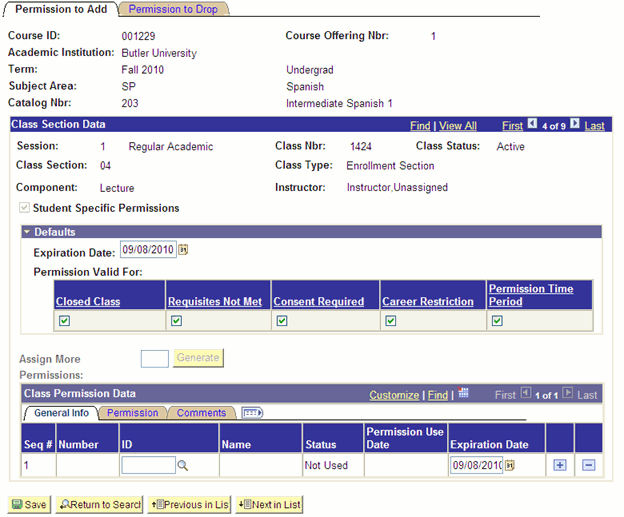
Note: If your course has multiple sections, use the ![]() and
and ![]() arrows at the upper right corner of the Class Section Data header to move to different sections.
arrows at the upper right corner of the Class Section Data header to move to different sections.
- To grant the student permission to enroll in the class, enter the student ID in the blank ID field and click Save.
- Ask the student to enroll in the class as normal. Please note that the student does not need to enter a permission number to enroll. Once the student enrolls, the status column on the “class permission page” will change to Used and the “permission use date” column will populate with the student’s enrollment date.
Note: You can use the blue [+] or [-] buttons at the end of each row to add additional rows or remove unused rows.
